TOP 2 sztuczki na eksport wiadomości tekstowych z Androida
Autorstwa: Nathan E. Malpass, Ostatnia aktualizacja: 19 grudnia 2019 r
"Jak ja transfer text messages from android? I’ve been wanting to buy a Samsung Galaxy Note 8, and I decided to take the plunge this holiday. The thing is I have so many important messages on my Galaxy S7. Is there any way I can transfer those to the new phone I’m getting?” —By Annonymous User
If you’re planning to switch your phone to the latest model in the market, you want to enjoy it as much as you’ve loved your current gadget. That means transferring all types of data to your new phone. That includes your text messages. They usually contain crucial information and special memories, so it’s hard to part with them.
WSKAZÓWKA:
- Odzyskiwanie WhatsApp: jak odzyskać stare wiadomości WhatsApp w 2019 roku
- Jak odzyskać usunięte wiadomości tekstowe z wewnętrznej pamięci systemu Android
Fortunately, there are solutions you can do, so you can still read those SMS on your new phone. Or you may want to keep a duplicate of your messages. If that’s the case, it might have crossed your mind to export text messages from Android do komputera.
Anyhow, you’re on the right page. While moving photos and documents is simple, exporting text messages is a bit tricky. Don’t worry as this post will provide a step-by-step guide to export text messages from Android. Take your pick from the 2 solutions that we have laid down for you.
Method 1. How to Extract Text Messages from Android without BackupMethod 2. How to Export Text Messages from Android with BackupVideo Guide: How to Export Text Messages from Android
Method 1. How to Extract Text Messages from Android without Backup
A third-party data recovery software will make the job easy for you. If you think such programs only help in restoring deleted files, you’re mistaken. While they are great in that aspect, they are also a fool-proof way to extract text messages from Android.
Odzyskiwanie danych FoneDog Android is a trusted program in the industry. With millions of users to boot, the software will make your transition to a new phone stress-free. For those who simply want to keep an extra copy of their messages, this is your guy too.
In fact, it does not only support SMS. It can also export images, videos, audio files, documents, contacts, call logs and WhatsApp messages.
Darmowe pobieranieDarmowe pobieranie
If you’re excited to get going, here’s how to use the software.
Step 1. Download and Launch Fonedog Android Data Recovery.
Download the software on your computer. Launch it upon a complete installation. Connect your old Android device to your computer.
You will see the software’s available tools. If you will be exporting text messages from a functioning device, select Data Recovery. However, if you’re dealing with a damaged phone, choose Android Data Extraction.

Krok 2. Autoryzuj debugowanie USB.
Do the steps below according to your old phone’s Android version. To check that, go to Settings and head to About device.
Android 4.2 lub wyższy
- Head to Settings.
- Wybierz Informacje o telefonie.
- Tap Build Number until a prompt appears.
- Go back to Settings.
- Click on Developer options.
- Select USB debugging.
Android 3.0 do 4.1
- Go to Settings on your phone.
- Select Developer options.
- Click on USB debugging.
Android 2.3 lub niższy
- Otwórz ustawienia.
- Select Applications.
- Choose Development.
- Tap USB debugging.
After the above steps, tap OK on your device and click OK on the software.

Step 3. Start the Scan.
The window will show you various file types. Tick Messages and Message Attachment since you want to export your SMS. On the bottom right-hand corner of the screen, click Next. This will prompt the software to start scanning for messages.

Step 4. Export Text Messages.
Once the scan ends, you will see a list of available text messages and attachments. You have 2 options. You can select all, so you can export all the messages. You may also tick some messages that you still want to keep. Whichever the case, you can make your selection by ticking the boxes beside the items.
Click Recover and when prompted, choose which folder on your computer you want the messages to be saved to. Select Recover again.
Once you have a copy of your SMS on your computer, you can manually transfer them to your new phone.

Darmowe pobieranieDarmowe pobieranie
Ludzie również czytająJak korzystać z bezpłatnego odzyskiwania danych SamsungJak odzyskać usunięte zdjęcia z galerii AndroidaTop 5 Samsung Backup Software na PC w 2018 roku do pobrania za darmo
Method 2. How to Export Text Messages from Android with Backup
There are plenty of free apps on the Play Store that creates backups of text messages, but SMS Backup+ is one of the most popular and highest rated. The app’s feature to wykonaj kopię zapasową SMS-a to your Gmail account will help you export your messages.
It is not the fastest method, more so if you have a lot of messages on your phone. Nevertheless, it works well.
A word of warning: don’t wipe out your old phone yet until you’ve confirmed that all SMS have been transferred to your new device.
How to Export Text Message from Android with Gmail
- Step 1. Enable IMAP for your Gmail.
- Step 2. Download SMS Backup+ and link Gmail account.
- Step 3. Backup your view text messages.
How to Extract Text Messages to Gmail Account
Step 1. Enable IMAP for your Gmail.
On a computer, log in to your Gmail account. Select the Gear Icon on the top right-hand corner of the window and choose Settings.
From the available options on top, click Forwarding and POP/IMAP. On the IMAP Access section, tick Enable IMAP. Finally, select Save Changes.
Step 2. Download SMS Backup+ and link Gmail account.
On your old Android phone, head to Google Play Store and download SMS Backup+. After installation is complete, open the app.
Tap Connect to link the app to your Gmail account. Select one account where you wish to sync your text messages. The app will ask for your permission to access your e-mail. Tap Allow access.
Step 3. Backup your view text messages.
A prompt will appear, asking you if you want to backup all SMS stored on the device. Select Backup. Wait as the app backs up all your messages to your Gmail.
Once the backup is complete, you may check your Gmail account. On the left tab, you will see a new label SMS. Click on it and you should see all your messages.
Once you’ve followed the above instructions, you will have a copy of your SMS on your Gmail. You can access it anytime or even save it on your computer. But if you want to transfer SMS to another device, do the following steps.
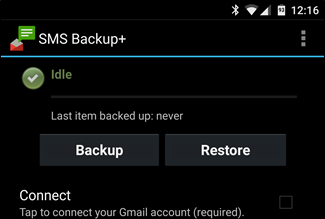
How to Transfer SMS to another device
Step 1. Update Google accounts on your new phone.
On your new Android phone, open Settings and select Accounts and Sync. Under Manage Accounts, select or add the Gmail account you used to back up your text messages to.
Step 2. Download SMS Backup+ App and link your Gmail account.
Install SMS Backup+ on your phone. Once it has completed, open the app and tap Connect to allow the app to link to your Gmail.
Step 3. Restore your backup and save SMS on your new phone.
A prompt will appear. Tap Skip to proceed. From the app’s main menu, select Restore.
Though easy to use, the app does present some Ograniczenia, Takie jak:
- You must have a Gmail account.
- You can only backup SMS from a working phone. If your gadget is broken, you cannot access the text messages in it.
If these drawbacks will keep you from exporting text messages from your Android phone, you can go straight to our next solution.
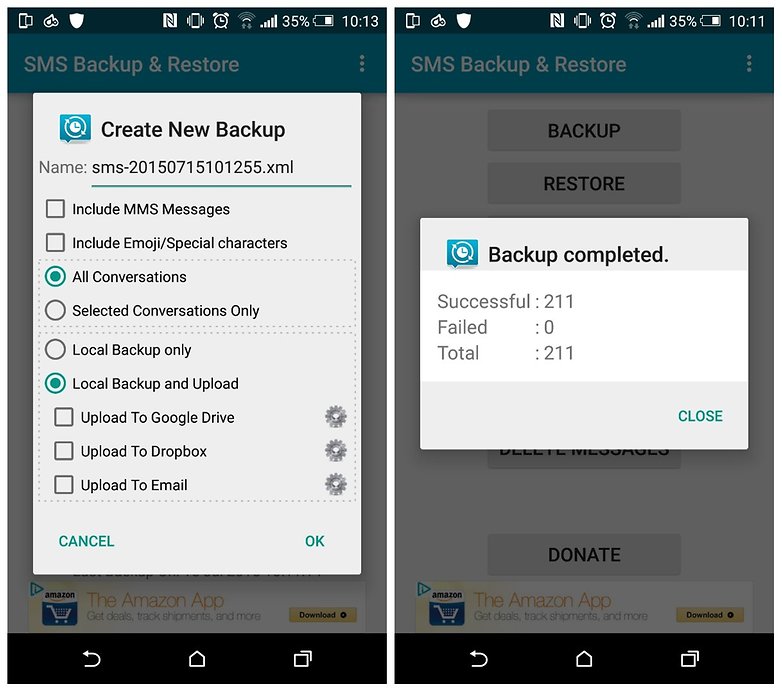
Video Guide: How to Export Text Messages from Android
Darmowe pobieranie Darmowe pobieranie
If you think switching up to a new phone is difficult, let Odzyskiwanie danych FoneDog Android do the job. Exporting text messages from Android phones doesn’t have to be a chore. And if you want to keep your old contacts and media files as well, the software can transfer them all to you.
It doesn’t even matter if your old phone is perfectly working or devastatingly damaged. Isn’t that great? Download the software now and never lose your files again!
One more situation, if you accidentally deleting some important messages without any notice, you can also use this Android Data Recovery from FoneDog to recover those deleted text messages on Android.
Zostaw komentarz
Komentarz
Android Data Recovery
Odzyskaj usunięte pliki z telefonu lub tabletu z Androidem.
Darmowe pobieranie Darmowe pobieranieGorące artykuły
- Jak odzyskać pamięć telefonu dla Androida
- Najlepsze oprogramowanie do odzyskiwania plików dla Androida w 2020 roku
- Jak odzyskać usunięte filmy z wewnętrznej pamięci Androida w 2020 roku
- Odzyskiwanie zdjęć: odzyskiwanie usuniętych zdjęć bez kopii zapasowej z Androida
- Jak odzyskać usunięte załączniki i wiadomości WhatsApp na urządzeniach z Androidem
- Jak odzyskać usunięte wiadomości WhatsApp bez kopii zapasowej
- Jak odzyskać historię usuniętych połączeń w Androidzie [aktualizacja 2020]
- Jak odzyskać usunięte zdjęcia ze Zdjęć Google?
/
CIEKAWYDULL
/
PROSTYTRUDNY
Dziękuję Ci! Oto twoje wybory:
Doskonały
Ocena: 4.8 / 5 (na podstawie 109 oceny)
