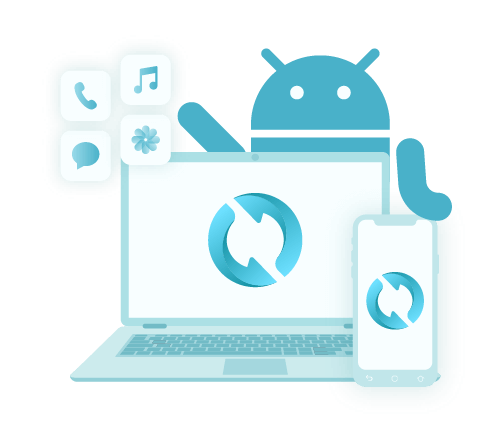Jak wykonać kopię zapasową telefonu Android na PC przed przywróceniem ustawień fabrycznych [2020]
Autor: Vernon Roderick, Ostatnia aktualizacja: 3 czerwca 2020 r
You’ve probably heard of factory reset. It is exactly what the name suggests; it resets your device to the point when it was still in the manufacturing process in a factory. Doing this has many benefits, but it has the risk of deleting all the contents of your smartphone.
As such, users are advised to take precautions when doing this. And that is also why in this article, I will be showing you how to backup Android phone to PC before factory reset.
Before anything else, you should first understand what it means to do a factory reset on an Android smartphone.
Part 1: Why Do the Factory Reset?Part 2: How to Backup Android Phone to PC Before Factory ResetCzęść 3: Wniosek
Part 1: Why Do the Factory Reset?
There are many things that you might be asking, but perhaps the biggest one is, “Why do a factory reset?”
Of course, it’s only natural to wonder why you need to do a przywracanie ustawień fabrycznych in the first place, considering the risks that it demands. However, there are actually good reasons, and here’s some of them:
- Factory reset can help the device run faster
- Factory reset can improve battery life, requiring you to charge less often
- Factory reset can help apps load faster and might also avoid crashing
A factory reset has a lot of benefits. In fact, the above pros are only a few of them. But as I’ve said before, it risks your personal information. As such, you have to learn how to backup Android phone to PC before factory reset.
That way, you can rest assured even after knowing what’s at stake. After all, there’s no turning back when doing a factory reset.
Part 2: How to Backup Android Phone to PC Before Factory Reset
#1 How to Backup Android Phone to PC Before Factory Reset using Software
How do I backup my phone before a factory reset? The best advice I can give you is to use a specialized tool to deal with your problem. This would be the easiest and most effective method there is. That is why I recommend FoneDog Android Backup & Restore.
FoneDog Android Data Backup & Restore is a tool that specializes in creating and restoring backups. It is capable of including all the contents of your device. And since it supports Android, it is the best tool you can hope for. Here’s how to backup Android phone to PC before factory reset.
Krok 1: Podłącz swój system Android do komputera
Connect the Android device into your computer using a JSB cable. Make sure the FoneDog Android Toolkit is already open. Now select Android Data Backup and Restore from the three options.

Krok 2: Wybierz typy plików
Następnie kliknij Kopia zapasowa danych urządzenia or Kopia zapasowa jednym kliknięciem. Once you select this option, you will get a list of file types. Simply tick the boxes of those that you want to include. Click Początek.

Krok 3: Zakończ tworzenie kopii zapasowej
The backup process will start. All you have to do now is to wait for it to finish. You should be able to take a look at the contents to see what wasn’t included as well as what was included. Once that’s done, click on OK.
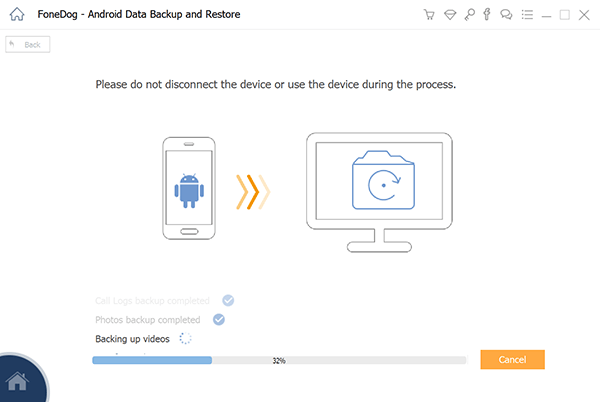
As you can see, it’s very easy if you’re going to use a third-party tool. However, it doesn’t come without any risks. To learn how to backup Android phones to PC before factory reset using this method, you have to install possibly risky software.
If that’s not up to your alley, then perhaps our next entry would be more suitable.
Darmowe pobieranieDarmowe pobieranie
#2 Backup Files to PC through USB Cable
If you don’t exactly have very much content stored on your Android phone, then it’s safe to simply use a wire transfer. The wired transfer involves using a USB cable to connect your Android and computer, then transferring your files through it.
This is the traditional method of creating backups, and that is why it is included as one of the best ways on how to backup Android phone to PC before factory reset. Nevertheless, here are the steps that you will need to follow:
- Connect your Android device into a computer.
- In order to allow the connection of an Android device to a computer through USB, you need to enable USB debugging. To do this, you have to go to Ustawienia> Deweloper Opcje, a następnie włącz debugowanie USB stąd.
Uwaga: For some devices, you have to go to Ustawienia > system > O telefonie, a następnie dotknij Numer kompilacji a couple of times to show the Opcje programistyczne ustawienia.
- Now on your phone, there should be a notification for Użyj USB do. Po prostu wybierz Przenieś pliki.
- Na komputerze przejdź do ThisPC or Mój komputer, then open the drive for the Android device
You should be able to browse your device on your computer now. Now you should know how to backup Android phone to PC before factory reset.
The only disadvantage of this is that the only files that you can create a backup of our photos, videos, and files that can be found on your internal storage. Content such as app data will not be included.
#3 Backup Files to PC through Card Reader
There is a very similar method to using a USB cable, and that involves using a card reader. As you might already be aware, a card reader allows you to access your karta SD w Twoim komputerze.
As such, this is the perfect method on how to backup Android phone to PC before factory reset if your device has an SD card. The steps are very similar to the previous section.
- On your device, go to the file manager app.
- Find the files that you want to create a backup of. Once you have located the files, tap on the Edytuj
- Now select the files that you would want to include.
- Once you’re done with selections, tap on Skopiuj swój.
- Now go to your SD card. Once you’re there, tap on makaron.
Your SD card should now contain the files that were once only found on your internal storage. Now unto the steps on how to backup Android phone to PC before factory reset:
- Remove the SD card from your phone, insert it into a memory card reader, and then plug in that card reader into your computer.
- Na komputerze otwórz Ten PC or Mój komputer.
- Pod RemovableDrives, go to the SD card.
- Now simply drag and drop the files that you want to create a backup of into your computer.
You now have a backup of the files from your phone on your computer. With this, you should no longer be worried about losing your files anytime soon.
#4 Backup Files to Google Drive
Our last entry involves using Dysk Google, a cloud storage service offered by Google for free.
Google Drive allows you to store your files so that it can be secured. By doing so, the files can be accessed on any device, as long as it can access the Google Drive platform.
Lucky for you, there is a Google Drive app for Android devices from Google Play Store. This makes it possible to learn how to backup Android phone to PC before factory reset. Follow these steps if you are ready:
- Otwórz GoogleDrive app on your Android.
- On the Google Drive app, tap on the plus ikona (+) at the bottom-right corner of the screen.
- Wybierz Prześlij z wynikowych opcji.
- Now navigate to where your files are. Once you have found them, simply tap on those files.
This will allow you to store the selected file into Google Drive storage. If you want to create a backup of multiple files at once, here’s a more suitable process:
- Go to your file manager app.
- Stuknij w Edytuj button from the top-right corner of the screen.
- Select the files that you want to create a backup of.
- Stuknij w Dowiedz się więcej.
- Wybierz Udostępnij.
- Stuknij Zapisz na dysku.
This will prompt your phone to save the selected files into Google Drive automatically. Just make sure you have a stable internet connection before doing all of these.
Część 3: Wniosek
It goes without saying that files are always at risk of data loss. This fact will never change, as long as there are variables that make data loss possible.
While it may be unavoidable, you can always prepare for the worst outcome. Learning how to backup Android phone to PC before factory reset is one of the best ways to do that.
Now that you have a way to prepare for data loss, you shouldn’t be careless. Make sure to still care for your files as if it’s your last time seeing them.
Zostaw komentarz
Komentarz
Android Data Backup & Restore
Wykonaj kopię zapasową danych Androida i selektywnie przywróć do Androida
Darmowe pobieranie Darmowe pobieranieGorące artykuły
- Utwórz kopię zapasową i przywróć wszystkie dane na Androidzie
- Twórz kopie zapasowe i przywracaj dane na urządzeniach z Androidem
- Powolna kopia zapasowa Zdjęć Google? Oto rozwiązania!
- Jak wykonać kopię zapasową karty SD urządzenia z systemem Android
- Jak możemy wykonać kopię zapasową danych Samsung Note 6 na komputer
- Jak pobrać wszystkie zdjęcia Google na Androida
/
CIEKAWYDULL
/
PROSTYTRUDNY
Dziękuję Ci! Oto twoje wybory:
Doskonały
Ocena: 4.4 / 5 (na podstawie 99 oceny)