5 sposobów na naprawienie błędu „Musisz sformatować dysk w napędzie”
Autor: Vernon Roderick, Ostatnia aktualizacja: 22 maja 2020 r
Most of the time, you are faced with an error that threatens your files. One of those errors is the one that has the message, “You need to format the disk in the drive."
Once you encounter this, you won’t be able to access your files or the entire drive for that matter. That means you can’t copy your files or do anything. You will either have to give up on your files or hope for a fix.
This article will be the beam of hope for that as I show you how to fix error “You need to format the disk in drive”. Before that, what exactly is this error?
Part 1: Overview on How to Fix Error “You Need to Format the Disk in Drive”Part 2: Ways on How to Fix Error “You Need to Format the Disk in Drive”Part 3: Recover Files from a Formatted Disk DriveCzęść 4: Wniosek
Part 1: Overview on How to Fix Error “You Need to Format the Disk in Drive”
Most users that encounter this error only think of what is contained in the message, which is that it is a message that forces you to format your drive.
However, when we look at it intensively, you will wonder why this happened. So far, there are a few reasons that experts have come up with:
- Not handled properly. The drive was not ejected properly, either because you forcefully unplugged it, or a power outage suddenly occurred. Either way, it will lead to this error.
- Virus infection. As always, the virus is a possible cause of this error, so of course, the solution would be to use anti-virus software, which we’ll talk about in detail later.
- File system incompatible. In some cases, the drive is simply not compatible with your computer, so you can guess what the fix would be.
- Bad sectors. In more severe cases, you will have to get deeper into the drive and fix sectors that have apparently been damaged.
In any case, knowing the cause will help with finding out the suitable method on how to fix error “You need to format the disk in drive”. Now let’s proceed to the first solution.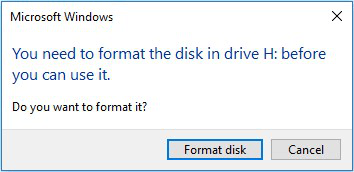
Part 2: Ways on How to Fix Error “You Need to Format the Disk in Drive”
Fix #1: Check for Abnormalities
The first solution for this problem can also be considered as the easiest. After all, you only have to find if there is anything amiss amongst your devices. It’s not exactly a technical solution, but it’s definitely a way on how to fix error “You need to format the disk in drive”.
To begin with, you have to check if your computer is actually qualified to detect your drive in the first place. To do this, you will have to try out some things.
First, plug in the drive into all the USB ports. By doing so, you can find out if a specific USB port is simply not working, resulting in the error. If all of it worked, proceed to the next step. Second, plug in the drive into a different computer. As I said before, it may be that yours is not compatible. If it worked on another computer, then your computer needs to be checked. If not, proceed to the next and last step.
Run your antivirus software on the drive. This will check if your drive has a virus, which makes it very easy actually. You only have to remove the virus. Now if you didn’t find a virus, you don’t have to give up hope. This is only the beginning on your journey to learn how to fix error “You need to format the disk in drive”.
Fix #2: Use CHKDSK Command
This solution is a bit technical, perhaps even a bit too technical for those that don’t know much about computers. This is because it involves using Wiersz polecenia, the command line of Windows PC.
You will be using this to enter commands that will somehow help us in your task to learn how to fix error “You need to format the disk in drive”. Since it may be a bit too sophisticated, follow these steps carefully:
- Naciśnij swój Okna
- Wpisz "cmd".
- Right-click the first option that pops up, then select Uruchom jako administrator.
- Now on the CMD window, type in “Chkdsk D: /f” replacing D with the letter of the drive-in question.
Your Windows PC will now start the process. You only have to wait for it to finish. Remember that there is a chance that this will fail, either because the problem is elsewhere or that this feature is simply not sufficient.
Either way, if it didn’t go smoothly and you still get the error, you have to conduct a different method on how to fix error “You need to format the disk in drive”.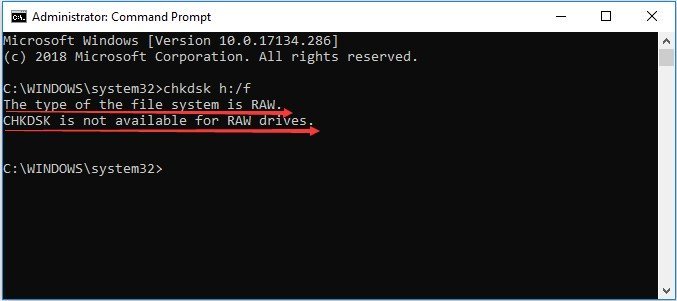
Fix #3: Update/Reinstall Driver
Jak wszyscy wiemy, updating drivers is used to avoid bugs and other issues related to the drive. Luckily, it is likely that the error that you are currently facing is one of the errors that can be fixed through updates.
As such, your new solution for how to fix error “You need to format the disk in drive” is to update your drivers. This is basically how it goes:
- Naciśnij Okna klawisz na klawiaturze.
- Wpisz "Device Manager” on the search bar.
Uwaga: You may also access Device Manager by pressing Win key + R, type in Devmgmt.msc, and then press Enter.
- Once you see the Device Manager window, locate Dyski then expand it by clicking on the right arrow.
- Right-click on the one that corresponds to the drive with the issue.
- Wybierz Zaktualizuj oprogramowanie sterownika…
- Follow the onscreen instructions for updating the driver.
Once you’ve done this, the driver will automatically update it, and all you have to do is to wait. This will solve most issues; hopefully also fix the error that you’re currently having trouble with.
Since there’s a chance that simply updating won’t work, try reinstalling it instead. This can be done by selecting Odinstaluj instead of Update. After that, simply restart your computer. This will reinstall your driver.
That’s pretty much how to fix error “You need to format the disk in drive” by updating/reinstalling the driver. You don’t have to be an expert to be able to do this, but you also shouldn’t be messing around with this utility tool.
Fix #4: Format Your Hard Drive
If the previous options didn’t work, then you have no choice but to resort to a very risky move, which is formatting your dysk twardy.
Of course, since it is what the error is asking for, it is safe to assume that the problem will be fixed once you comply with it.
So basically, it’s not how to fix error “You need to format the disk in drive”, but how to end it by simply going with the flow. You can’t just click on Format dysku from the error. You have to format it in your own terms with these steps:
- Naciśnij Okna klawisz na klawiaturze.
- Wpisz "Zarządzanie dysku” on the search bar then select the option in the search result.
Uwaga: You may also access Zarządzanie dysku by pressing Win key + R, type in diskmgmt.msc, and then press Enter.
- Look for the drive that you want to format.
- Right-click on that drive and then select Format…
- On the format wizard, there will be tons of fields. For the Etykieta woluminu, just enter the name you want to use for the drive. For the System plików, Wybierz NTFS. Forum Rozmiar jednostki alokacji, Wybierz Domyślnie.
- Now check the box for Wykonaj szybki format jak również Włącz kompresję plików i folderów.
- Kliknij na OK.
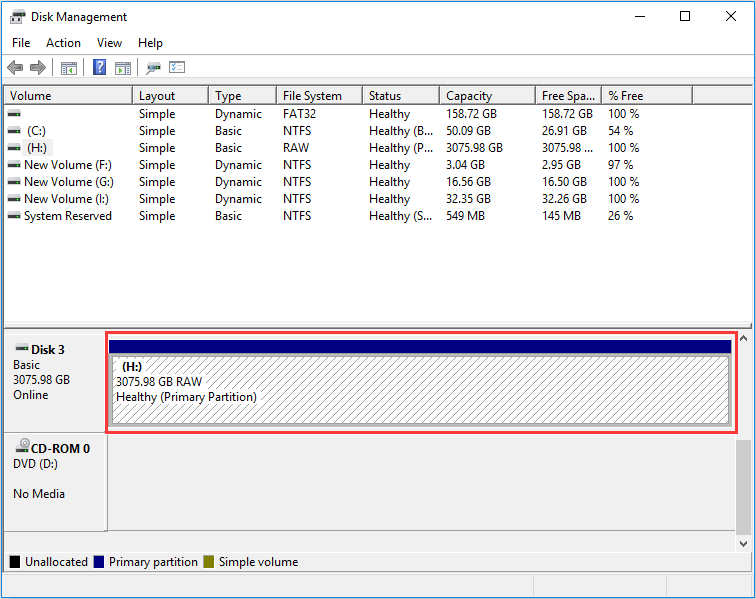
You have now successfully formatted your drive. Now, you shouldn’t be seeing the error anytime soon. That concludes our four methods on how to fix error “You need to format the disk in drive”.
Unfortunately, when you format a drive, it is equivalent to throwing away all your files into the trash. Now, what if you want to get those files back?
Part 3: Recover Files from a Formatted Disk Drive
There are several tools out there that are capable of recovering files from formatted drives. However, for the sake of convenience, I’ll save you time to look for a suitable tool and recommend Odzyskiwanie danych FoneDog.
FoneDog Data Recovery is a data recovery tool that allows users to extract the files that were supposedly deleted for various reasons. This includes accidental deletion, bootup error, and of course, formatting.
This software supports Windows, Mac, and even mobile phones such as Android and iOS. In other words, it is the best tool for your goal.
Odzyskiwanie danych
Odzyskaj usunięte zdjęcia, dokumenty, pliki audio i inne pliki.
Odzyskaj usunięte dane z komputera (w tym Kosza) i dysków twardych.
Odzyskaj dane o stratach spowodowane wypadkiem na dysku, awarią systemu operacyjnego i innymi przyczynami.
Darmowe pobieranie
Darmowe pobieranie

Część 4: Wniosek
Now that you have learned how to fix error “You need to format the disk in drive”, it is normal to just forget about this event and move on. However, I would advise against this, since this might not be the last time you will encounter this issue.
In any case, I recommend taking care of your hard drives, since they are more fragile than you think. You can do it without any technical know-how, so it should be doable even for beginners.
Zostaw komentarz
Komentarz
Odzyskiwanie danych
FoneDog Data Recovery odzyskuje usunięte zdjęcia, filmy, pliki audio, e-maile i inne dane z systemu Windows, komputera Mac, dysku twardego, karty pamięci, dysku flash itp.
Darmowe pobieranie Darmowe pobieranieGorące artykuły
- Jak odzyskać utraconą partycję na zewnętrznym dysku twardym
- 4 metody przeprowadzania odzyskiwania Samsung Galaxy
- Recenzje odzyskiwania zdjęć Asoftech: Pełny przegląd funkcji
- Odzyskiwanie danych exFAT: jak je przetwarzać w 2020 roku?
- 3 najlepsze rozwiązania do odzyskiwania kart Compact Flash
- Kompletny przewodnik na temat odzyskiwania skasowanych zakładek Chrome
/
CIEKAWYDULL
/
PROSTYTRUDNY
Dziękuję Ci! Oto twoje wybory:
Doskonały
Ocena: 4.6 / 5 (na podstawie 91 oceny)
