Najlepsze 3 DARMOWE narzędzia do eksportowania wiadomości tekstowych z iPhone'a do PDF
Autor: Vernon Roderick, Ostatnia aktualizacja: 25 maja 2020 r
Without a doubt, text messages have become a crucial part of everyone’s life. It is important in communicating with your family, friends, coworkers, and even clients. However, it goes without saying that it’s not the easiest way to contact people.
Since it is only text messages, some features that are present in instant messaging are unavailable. An example of this is not being able to read it on your other phones.
This article will show you different tools to export text messages from iPhone to PDF so you can do what you normally can’t do, read your text messages on other devices. Let’s start with my top recommendation.
#1 Export Text Messages from iPhone to PC and Then Turn to PDF#2 Export Text Messages from iPhone to PDF with an App#3 Export Text Messages from iPhone to PDF with iExplorerWnioski
#1 Export Text Messages from iPhone to PC and Then Turn to PDF
Próby export text messages from iPhone to PDF is not far-fetched, but to be honest, there aren’t many functions on your iPhone that will allow you to do so.
That is why your best bet would be to use a third-party tool or app to esport text messages from iPhone to your computer first and then take further actions, and that’s where FoneDog iOS Backup i przywracanie danych jest cala
Kopia zapasowa i przywracanie danych w systemie iOS Jedno kliknięcie, aby wykonać kopię zapasową całego urządzenia iOS na komputerze. Umożliwia podgląd i przywracanie dowolnego elementu z kopii zapasowej na urządzenie. Eksportuj, co chcesz, z kopii zapasowej na komputer. Brak utraty danych na urządzeniach podczas przywracania. Przywracanie iPhone'a nie spowoduje zastąpienia danych Darmowe pobieranie Darmowe pobieranie
FoneDog iOS Data Backup & Restore is a tool that you can use to create backups of your files in your iOS device. It supports the latest version of the iPhone, so yours is most likely compatible. It can include text messages as well. In other words, you won’t find a tool more perfect than this.
Here are the steps you need to follow to export text messages from iPhone to PDF za pomocą tego narzędzia:
Step 1: Connect Your iPhone to Computer
Connect your iPhone device into the computer. Make sure the FoneDog iOS Toolkit is already open before doing so. Now on the main page, select iOS Kopia zapasowa i przywracanie danych aby przejść do następnej strony.

Step 2: Select Backup Type
There will be two options on the next page namely Standardowa kopia zapasowa i Szyfrowana kopia zapasowa. Wybierać Standardowa kopia zapasowa if you want to do it normally. Select Szyfrowana kopia zapasowa if you want to make it more secure and add a password. Click on Początek to proceed with the backup process.
Krok 3: Wybierz typ pliku
The next page will consist of different file types. Since you want to export text messages from iPhone to PDF, make sure to include Wiadomości i załączniki pod Wiadomość i kontakty Sekcja. Kliknij Dalej kontynuować.

Step 4: Wait for the Backup to Finish
Now all you have to do is to wait for the backup to be created by the software. Once it is done, you will be able to view the details about the backup or create another backup if you like.
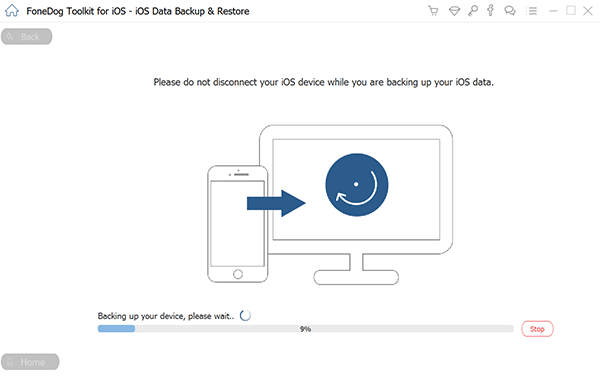
At this point, you have successfully learned how to export text messages from iPhone to PDF. By creating a backup that includes your text messages, you are basically creating a copy of your messages in PDF form. Of course, that’s not the only tool that will allow you to accomplish your goal.
#2 Export Text Messages from iPhone to PDF with an App
There is another tool that is similar to FoneDog iOS Data Backup & Restore and is known to be the best iPhone Backupper if such a thing exists. That would be AnyTrans, a mobile app available to iOS users.
AnyTrans is an app that can be installed from the Apple Store as well as the Sklep Google play. It was originally a desktop app, but it has become qualified to be used by mobile users.
Its main purpose is to create backups of files from the iPhone, so trying to export text messages from iPhone to PDF with the app is certainly in the realm of possibility. That is also because wiadomości tekstowych can be exported in PDF format.
Although it specializes in photos and videos, it is still one of the best options there are. Some users have even used it to transfer their files from one place to another.
To summarize, AnyTrans is an app that you should consider if you don’t have a computer to use. You can say that it is a standalone app made especially for you.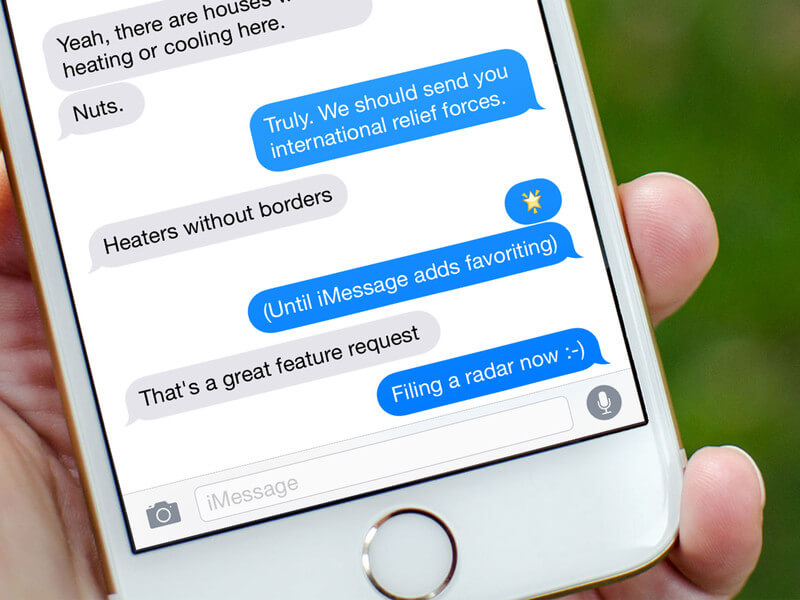
#3 Export Text Messages from iPhone to PDF with iExplorer
Previously, we have discussed the software that specializes in creating backups. There’s also the app that is known as an iPhone Backupper. This time, I introduce to you an app that is acknowledged by Apple, iExplorer.
iExplorer is an app that allows users to manage their iPhone. As such, it is not only capable of exporting files. It has a lot more functions than that.
Of course, it is also capable to export text messages from iPhone to PDF. Here’s how you can do it:
- Otwórz badacz
- Connect your iPhone to the computer and click on its name on the iExplorer app.
- Teraz kliknij na Wiadomości.
- You will see a list of text messages. Click on the text message that you want to export.
- At the bottom, click on eksport and select PDF, since it will ask you how you’d like to export them.
You now learned how to export text messages from iPhone to PDF. Remember that you can also export it into other formats such as CSV or TXT.
Wnioski
There’s no doubt that issues are inevitable. There is always a chance for them to suddenly occur, even more so when it comes to iPhones. However, that doesn’t mean that you shouldn’t do anything about it.
If anything, this article should be able to teach you how to export text messages from iPhone to PDF. By knowing this, you will be able to read your text messages even if an unknown issue occurs.
Kopia zapasowa i przywracanie danych w systemie iOS Jedno kliknięcie, aby wykonać kopię zapasową całego urządzenia iOS na komputerze. Umożliwia podgląd i przywracanie dowolnego elementu z kopii zapasowej na urządzenie. Eksportuj, co chcesz, z kopii zapasowej na komputer. Brak utraty danych na urządzeniach podczas przywracania. Przywracanie iPhone'a nie spowoduje zastąpienia danych Darmowe pobieranie Darmowe pobieranie
Zostaw komentarz
0 Komentarz
iOS Data Backup & Restore
Wykonaj kopię zapasową danych na komputerze i selektywnie przywróć dane iOS z kopii zapasowych.
Darmowe pobieranie Darmowe pobieranieGorące artykuły
- 2 Rozwiązania dotyczące włączania iMessage na Macu
- Jak naprawić błąd aktywacji iMessage?
- Jak wykonać kopię zapasową wiadomości tekstowych z iPhone'a na Gmaila?
- Jak wykonać kopię zapasową wiadomości SMS z telefonu iPhone
- Jak naprawić błąd Update iMessage na komputerze Mac?
- Jak wykonać kopię zapasową wiadomości iPhone'a bez iTunes?
/
CIEKAWYDULL
/
PROSTYTRUDNY
Dziękuję Ci! Oto twoje wybory:
Doskonały
Ocena: 4.8 / 5 (na podstawie 101 oceny)

