Jak odzyskać utracony e-mail z trzech platform za darmo
Autor: Vernon Roderick, Ostatnia aktualizacja: 14 maja 2020 r
More often than not, people tend to forget just how important emails are. Eventually, you actually lose them and remember that they contain important information about your work, studies, or your loved ones.
Nevertheless, you should remember that a lost email is not actually lost forever. There is a high chance to recover them, but this depends on the platform you are using. So today, I will be showing you different methods to recover lost emails from the three popular platforms, Gmail, Outlook, and Yahoo.
Before that, I have a recommendation that allows you to recover lost email regardless of what platform you are using.
#1 How to Recover Lost Email Regardless of Platform#2 How to Recover Lost Email from Gmail#3 How to Recover Lost Email from Yahoo!#4 How to Recover Lost Email from OutlookWnioski
#1 How to Recover Lost Email Regardless of Platform
As I have said before, the steps that you need to take in order to recover lost email depends on whether you are using Gmail, Yahoo, or Outlook. However, there is a method that recovers emails no matter what platform it is from. And that would be Odzyskiwanie danych FoneDog.
Odzyskiwanie danych
Odzyskaj usunięte zdjęcia, dokumenty, pliki audio i inne pliki.
Odzyskaj usunięte dane z komputera (w tym Kosza) i dysków twardych.
Odzyskaj dane o stratach spowodowane wypadkiem na dysku, awarią systemu operacyjnego i innymi przyczynami.
Darmowe pobieranie
Darmowe pobieranie

As the name suggests, FoneDog Data Recovery is a tool that recovers your files, including emails, from various sources, be it the cloud or hard drives. Without further ado, let’s head into the steps you need to follow to recover lost email.
Krok 1: Wybierz typ i lokalizację pliku
Download, install and run the FoneDog Data Recovery on your PC. The first interface will show you a list of file types and the location where the files will be coming from. Just make sure the option for E-maile is checked. Next, indicate where those emails will be coming from.

Krok 2: Skanuj w poszukiwaniu plików
Once you have configured the file type and location, click on Skanowanie. This will start the Quick Scan, but you may also click on Deep Scan once the initial scan is finished. This will bring in more accurate results but will take a bit longer.

Step 3: Recover Lost Emails
After the scan finishes, there will be a list of items in the right panel. These are files that you can recover, and since you chose Email, they are email files. Simply click on the corresponding boxes of each item to select the file, and then click on wyzdrowieć to start the recovery.

You don’t need to have much technical know-how to use this method and recover lost email. You only need to be able to follow instructions. Now if you didn’t get the emails that you want, then you might want to look elsewhere.
Since Gmail is the most popular email platform nowadays, this will also be the platform that we will be focusing on.
Darmowe pobieranie Darmowe pobieranie
#2 How to Recover Lost Email from Gmail
There are many scenarios that may lead to losing emails and you eventually learning how to recover lost email. Here’s a look at those scenarios:
- You cannot see the email that you once had
- Some emails are not coming from the inbox, but elsewhere
- Your inbox no longer has an email inside
If you have encountered such scenarios, there is a huge chance that you have already lost them. In that case, there is one thing you can do before trying to recover lost email. This involves checking your other email folders with these steps:
- On your computer, go to a browser and head to gmail, and then log in to your account.
- Kliknij na Strzałka w dół that is found at the rightmost part of the search bar.
- Na Szukajfield, replace Cała poczta and instead, select Mail & Spam & Trash.
- Enter the details about the email.
- Kliknij na Szukaj kiedy skończysz.
Since you are not sure if the emails are actually deleted, you have to check other folders first. Once you have determined that it is actually deleted, follow these steps to recover lost email:
- Hover your cursor into the left side of the Gmail page.
- Teraz wybierz opcję Dowiedz się więcej> śmieci.
- Click on the boxes of the ones that you want to recover. You may also click the box at the top-left corner of the page to automatically select all emails.
- Teraz kliknij na Przenieś do przycisk u góry strony.
- Wybierz Skrzynka.
This will allow you to recover a lost email that is found on the Trash folder. Remember that those that have been in the trash folder for 30 days will be automatically deleted, so do take note.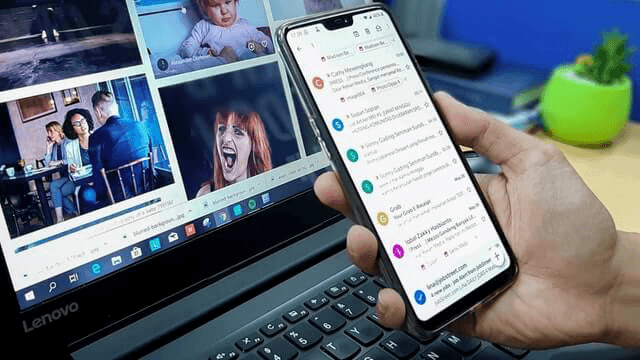
#3 How to Recover Lost Email from Yahoo!
The next platform that we will be discussing is Yahoo! Mail, a competitor of Gmail when it comes to their email platforms. The Yahoo! Mail platform is not that different from Gmail, but it’s not as if they have similar methods to recover lost email. In fact, this time you have two options to recover lost email.
Let us first discuss how you can recover the emails through the Trash folder. Yes, Yahoo! Mail also has a Trash folder. Here’s how you can utilize this:
- On your computer, go to a browser then head to the Yahoo! Mail page.
- Log in with your Yahoo! account.
- Now on the left side of the Yahoo! Mail page, there will be a list of folders. Click on the śmieci
- Click on the boxes of the items that you’d want to recover. You may also click on the box at the top of those boxes to select all items.
- Kliknij na Przenieść
- Wybierz Skrzynka z menu rozwijanego.
Uwaga: You may also simply select Restore to Inbox.
With this, any emails that have been sent to the Trash, or in other words, “deleted” can be restored. Just like with Gmail, after 30 days they will be lost.
Now if that is the case for your email, no need to worry. There is another method to recover lost email if the said email cannot be found on the Trash folder. This involves the Yahoo! Mail Restore function. Follow these steps to use this feature:
- On the Yahoo! Mail page, click on the Pomoc button represented by a circle with a question mark inside.
- You will be taken to a new page. From the left side, click on the Organize and restore emails Wybierz opcję Recover lost or deleted emails.
- Again, you will be taken to a new page. Click on Send a Restore Request.
- Now fill in the form then click on Create Requestkiedy skończysz.
You only need to wait for their response once you have filed a request. This is only used if you truly can’t recover lost email through normal means. Thus, you have to rely on specialists.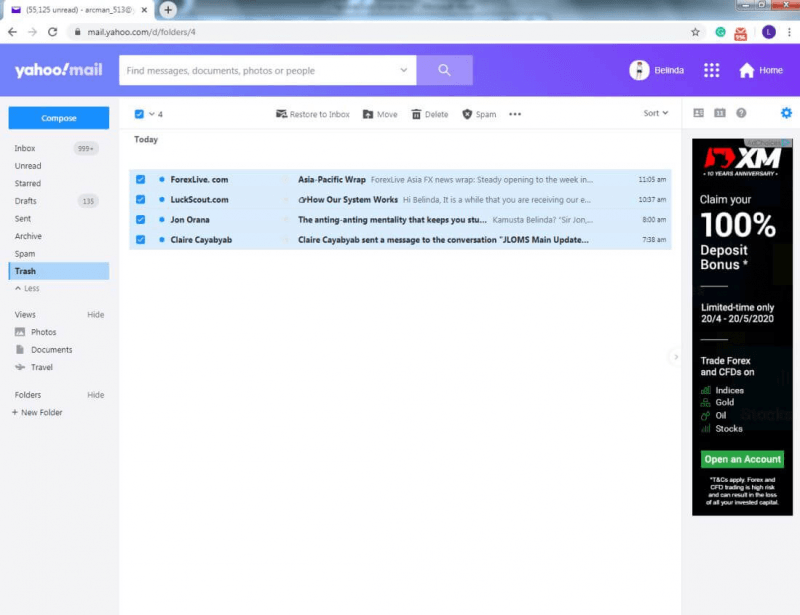
#4 How to Recover Lost Email from Outlook
The last platform that I have included is Outlook, the email platform of Microsoft. The same concept applies to this platform. Here’s a rundown on what you need to consider about the platform:
- Deleted items are stored either in the Wiadomości-śmieci folder or the Usunięte przedmioty falcówka
- Items that are deleted will only be recoverable for 30 days
- After 30 days, the items will be deleted automatically
- Not using your Outlook account for a certain period of time will automatically close that account
This time, instead of two methods to recover lost email, there are two folders where the deleted emails may end up getting sent to. Either way, here’s how you can recover lost email from Outlook:
- Idź do perspektywy website and login with your account.
- Now from the left side of the page, click on either Usunięte przedmioty.
- Select the items by clicking on the circle beside them.
- Kliknij na przywracać.
- The selected items will be sent automatically to where they originally were before they were deleted.
- Now this time, go to Wiadomości-śmieci.
- Select the files that you want to recover by clicking on their corresponding circles.
- Kliknij na Not junk.
This will recover the files that are found on the Deleted Items as well as the Junk Email folder. That concludes our four methods to recover lost email.
Odzyskiwanie danych
Odzyskaj usunięte zdjęcia, dokumenty, pliki audio i inne pliki.
Odzyskaj usunięte dane z komputera (w tym Kosza) i dysków twardych.
Odzyskaj dane o stratach spowodowane wypadkiem na dysku, awarią systemu operacyjnego i innymi przyczynami.
Darmowe pobieranie
Darmowe pobieranie

Wnioski
It’s not easy to recover files that have been lost or supposedly deleted. You either have to bypass the system or ask for the assistance of specialists. However, if you have the knowledge, it should be doable, just like the case right now.
With these methods, you should be able to recover lost email without breaking a sweat. If you weren’t able to recover them, then perhaps it is time to give up on them and just be careful in the future.
Zostaw komentarz
Komentarz
Odzyskiwanie danych
FoneDog Data Recovery odzyskuje usunięte zdjęcia, filmy, pliki audio, e-maile i inne dane z systemu Windows, komputera Mac, dysku twardego, karty pamięci, dysku flash itp.
Darmowe pobieranie Darmowe pobieranieGorące artykuły
- 4 sposoby na odzyskanie martwego dysku twardego laptopa
- 4 metody przeprowadzania odzyskiwania Samsung Galaxy
- [2020] 9 Najlepsze bezpłatne oprogramowanie do odzyskiwania zdjęć
- Odzyskiwanie danych exFAT: jak je przetwarzać w 2020 roku?
- 3 najlepsze rozwiązania do odzyskiwania kart Compact Flash
- Kompletny przewodnik na temat odzyskiwania skasowanych zakładek Chrome
/
CIEKAWYDULL
/
PROSTYTRUDNY
Dziękuję Ci! Oto twoje wybory:
Doskonały
Ocena: 4.5 / 5 (na podstawie 96 oceny)
