Gdzie i jak mogę znaleźć menu Narzędzia w systemie Windows 10?
Adela D. Louie, Ostatnia aktualizacja: 20 maja 2020 r
There are some Windows 10 users who do know or that they are not able to find the tools menu or the internet option from the Internet Explorer web browser when they have updated their Windows 10. And because of this, it has given them the feeling of inconvenience and that some of them had made troubleshooting steps because of this.
That is why in this post, we are going to show you where and how you can simply find the Tools Menu on Windows 10 computer. And if in any case that you might need to get in touch with the Internet Options using the Tools menu, then we are also going to show you that as well.
Part 1: Where is the Tools Menu on Windows 10 in Internet Explorer BrowserPart 2: Where in the Tools Menu on Windows 10 Computer from the Internet OptionsCzęść 3: Wniosek
Part 1: Where is the Tools Menu on Windows 10 in Internet Explorer Browser
On your Internet Explorer browser on your Komputer z systemem Windows 10, the tools menu has said to be hidden from the program. So if you want to find the Tools Menu on Windows 10 in Internet Explorer, then here are three methods on how you can do so.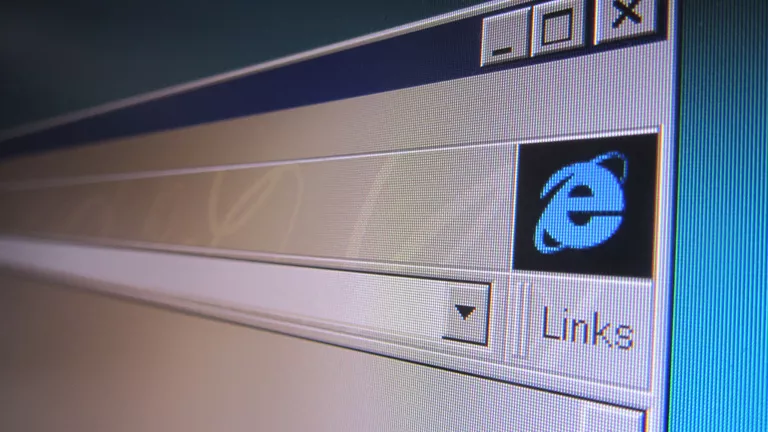
Method #1: Tools Menu on Windows 10 Using Alt Key
- Use Alt Key - First is you have to press on the Alt key from your keyboard and then the Tools menu will appear on your screen. And for you to have the Tools Menu always shown on your screen, then do the other steps below.
- Choose Toolbar - After that, go ahead ad hit on the View button and then click on the Toolbars.
- Choose the Menu Bar - Then from the Toolbar shown on your screen, goa head and simply choose and click the Menu Bar.
- Mark Menu Bar - And from there, go ahead and put a checkmark on the Menu Bar option for you to have it shown up on your screen.
And once that you are done with all of the steps that we have shown you, the Menu Bar will always be shown at the upper part of the Internet Explorer browser wherein you can easily access your Tools Menu on Windows 10.
Method #2: Show up Menu Bar Using Title Bar
In the most common scenario, the Tools menu can be found through the Pasek menu. But you can also right-click on the Title Bar to do so. Go ahead and check out the Menu Bar and see if you can find Tools in it.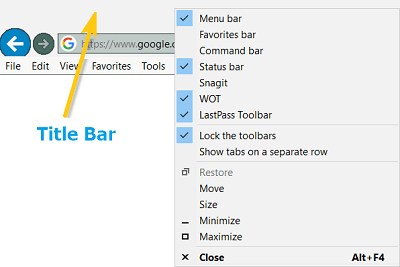
Method #3: Tools Menu on Windows 10 on Microsoft Edge
The Microsoft Edge browser is known to be the upgraded version of your Internet Explorer browser. And most users would go and use the Microsoft Edge rather than using Internet Explorer since this is recommended by many. However, there is no Menu Bar on a Microsoft Edge browser that is why you will not be able to see any Tools menu from it. However, there is the Open in Internet Explorer option from the Microsoft Edge browser wherein you can use it for you to see the Tools Menu in your Internet Explorer browser.
Part 2: Where in the Tools Menu on Windows 10 Computer from the Internet Options
One important reason as to why people would need to have the Tools Menu is because they will need it for them to get access to the Internet Options from the Tools. So in the event that you are using the Microsoft Edge browser, then there are no tools that you can see. But here, we are going to show you some ways on how to get access to the Internet Options.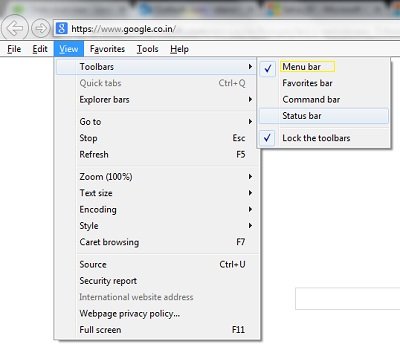
Method #1: Use Search to Launch Internet Options
Where do you find the Tools menu? You can make use of the search box icon from the taskbar. And in the search field, just go ahead and simply enter the keyword Internet Options. And from there, you will be able to see this option so all you need to do is to click on it.
Method #2: Use the Control Panel to Open Internet Options
Once that you enter the Control Panel of your Windows 10 computer you will then be able to see a search box at the upper-right hand corner of your screen. So from there, use it to enter the Internet Options keyword, and then you will then be able to see this option on your screen.
Method #3: Launch it Using Tools Menu
If you are using the Internet Explorer web browser, then all you have to do is to click on the Tools option. This is located from the Menu Bar. And from there, simply click on the Internet Options for you to access it from the menu bar.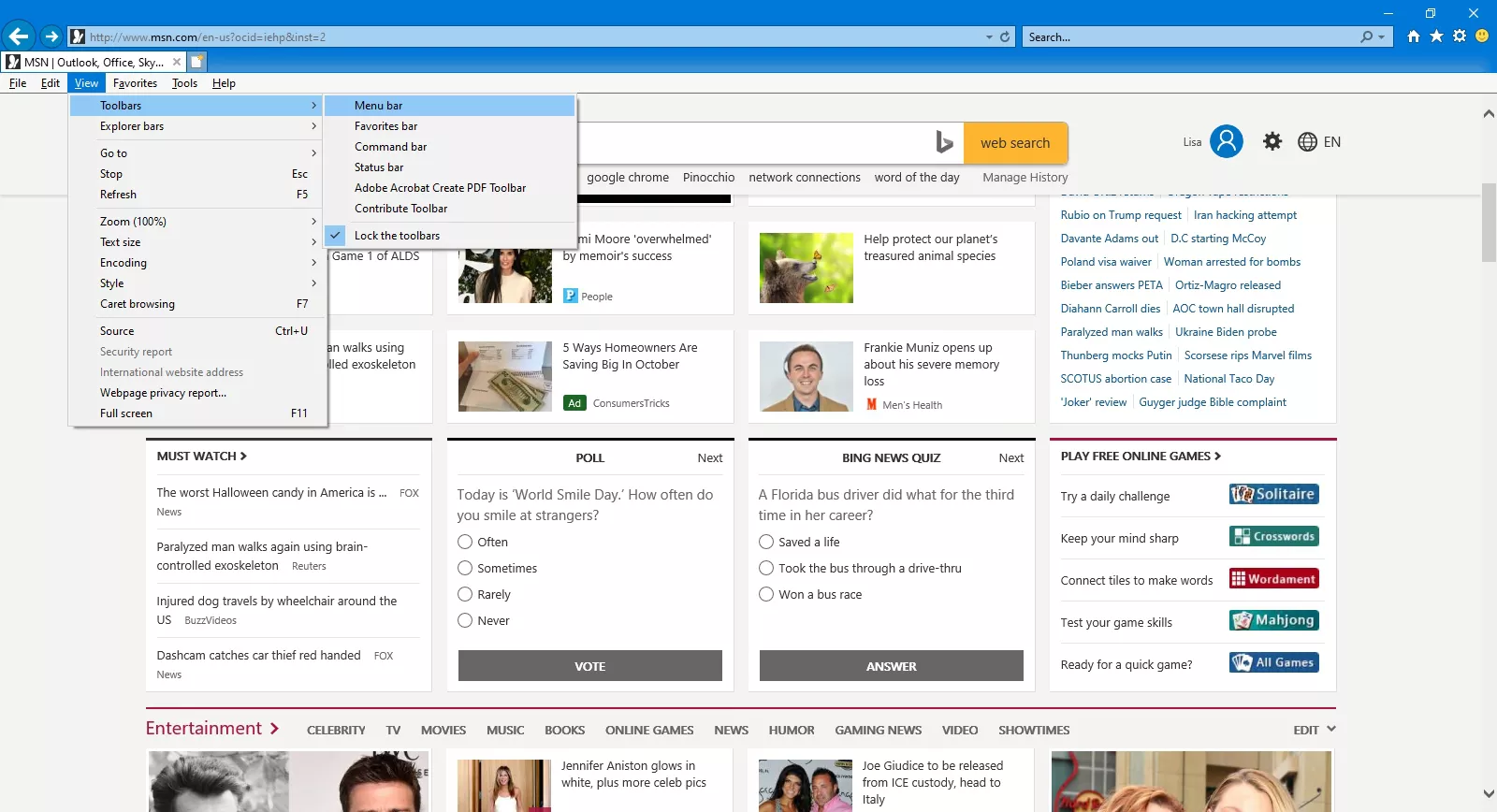
Method #4: Using Windows Icon
Another way for you to access the tools menu on Windows 10 is by clicking on the Start or Windows button of your computer. After that, you will be able to a pop-up menu that will show you different kinds of admin tools. You can also see from here the shutdown button. And from there, you will have the option to access your Tools menu on Windows 10 as well.
Część 3: Wniosek
The Tools Menu is known to be one of the most important things that you should have on your Okna 10 computer. However, not all users can actually find this option on their Windows 10 computer especially when they have already updated their Windows computer.
But worry no more, because we have shown you the quickest way for you to use and see the Tools menu on the Windows 10 computer. All you have to do is to follow the steps that we have provided you above and you will never get wrong. And in no time, you will be able to have the Tools menu on the Windows 10 computer.
This is one simple task that you can easily follow. And once that you have the Tools menu on Windows 10, then it will be easier for you to have access to what you need to do using the tools menu or from the menu bar of your computer.
Zostaw komentarz
Komentarz
Odzyskiwanie danych
FoneDog Data Recovery odzyskuje usunięte zdjęcia, filmy, pliki audio, e-maile i inne dane z systemu Windows, komputera Mac, dysku twardego, karty pamięci, dysku flash itp.
Darmowe pobieranie Darmowe pobieranieGorące artykuły
- Szybka naprawa błędu danych Cykliczna kontrola nadmiarowa
- 11 sposobów na obejście błędów odmowy dostępu do folderów w systemie Windows
- Przewodnik: jak naprawić zewnętrzny dysk twardy RAW bez formatowania
- Jak odzyskać trwale usunięte zdjęcia z Dysku Google
- Jak korzystać z narzędzia do naprawy dysku flash, aby naprawić uszkodzone USB i odzyskać dane
- Kompletny przewodnik na temat odzyskiwania skasowanych zakładek Chrome
/
CIEKAWYDULL
/
PROSTYTRUDNY
Dziękuję Ci! Oto twoje wybory:
Doskonały
Ocena: 4.7 / 5 (na podstawie 61 oceny)
