Różne sposoby usuwania paska wyszukiwania Google (rootowanie i brak rootowania)
Autor: Vernon Roderick, Ostatnia aktualizacja: 4 czerwca 2020 r
A lot of Android users out there prefer to have as much space on their screen as possible. That’s why you’ll find that a whole lot of them are very persistent to remove Google search bar, which normally takes up a whole row of your screen. This applies to most Android device whether you have a Sony, Nexus, and other devices.
Now if you really insist on having more space on your screen, then it’s only natural for you to want to learn how to remove Google search bar. Fortunately, this reason is why your Android device will likely have a way to make that possible.
here are three ways on how you can make this possible. Firstly, you can just settle on simple solutions that make use of the Android device’s built-in functions, or you can root your device to go beyond its functionalities. The other one is by using a custom launcher that doesn’t need a rooted device and at the same time, it won’t use your device’s built-in features.
Now let’s head to the solutions, starting with how to use the Android’s built-in features.
Way 1: Disable Google Now to Remove Google Search BarWay 2: Check the Settings and RemoveWay 3: Remove Google Search Bar on Home ScreenWay 4: Use a Custom LauncherWay 5: Use Custom ROMWay 6: How to Get Google Search Bar BackWnioski
Way 1: Disable Google Now to Remove Google Search Bar
How do I remove the Google search bar from my home screen? Most of the time, you won’t be able to find an effective way to remove Google search bar without taking risks. You will eventually have to sacrifice something to accomplish your goal. If you are ready for that, though, then our first recommendation is to remove Google search bar disabling the Google App.
Regardless, here are the steps you will need to follow:
- On your Android device, open the Ustawienia
- Idź do Aplikacje
- Znajdź Aplikacja Google. Sometimes it only appears as Google. Tap this option.
- Wybierz wyłącz.
- Finally, restart your phone. You will find that you finished your task to remove the Google search bar.
This option is great in many ways. Firstly, it is very simple, and doing it only takes a while. Another reason is that it won’t cause much conflict to your device since you won’t root it. There are, however, downsides to this option. For one, it is not applicable to all Android devices.
For the most part, you will have to be a user of Google Experience Launcher (GEL) in order for the Google feature to be available for disabling. This is especially true if you’re a user of stock Android, which has a history of showing signs of errors and issues when this method is done.
Another disadvantage is the fact that you are disabling Google now, which is likely to cause conflicts on some of the features that you’ve been using up until now. Lastly, there is a chance that you won’t be successful in your mission to remove Google search bar. Rather, you will have a greyed out bar instead. You did remove Google search bar, but you won’t be able to use that space, which is your main purpose of using this option.
Now let’s head to another way to remove Pasek wyszukiwania Google without rooting your device.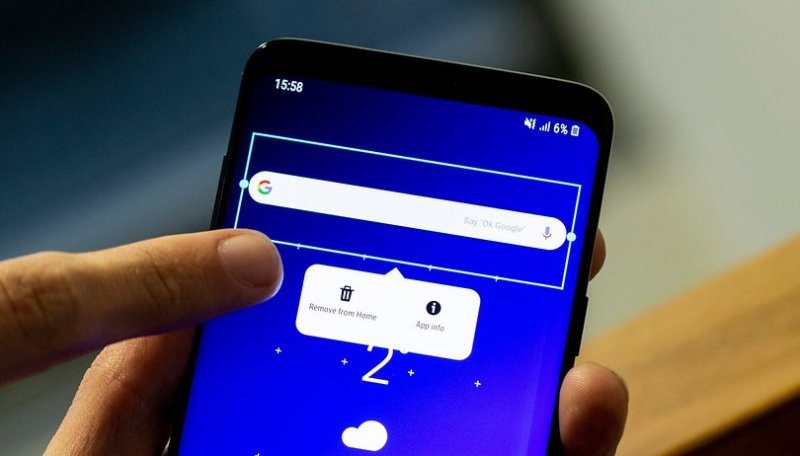
Way 2: Check the Settings and Remove
Another simple method of removing the infamous Google Search Bar is by going to the Home Screen Settings of your device and removing the bar there. Fortunately, it seems to have worked for many people that tried this method. But of course, this method is only applicable to a few devices.
Either way, here’s how you can remove Google search bar with the Home Screen Settings:
- On the home screen of your device, press and hold on any blank space.
- There should be some options that will pop up. Among them, select Ustawienia.
- Another list of options should show up. Simply turn off an option that says “show Google toolbar on home screen” or something similar to it.
Once you go back to the home screen, you should no longer find the Google search bar, meaning that you have been successful in your goal. But as previously said, it only works for a few Android devices. It’s a great method, regardless. And that is why our next option will also involve a method that also works on some devices.
Way 3: Remove Google Search Bar on Home Screen
The Home Screen Settings is only available on a select few devices. The same goes for the hand bars that allow you to remove the Google search bar on the spot. It’s similar to the Home Screen Settings in a way that it appears on the home screen.
Either way, if you are using a Samsung phone or a Sony phone, here’s how you can remove Google search bar:
On Samsung
- On the home screen, long press on the Google Search bar.
- There should be options showing up. Tap on the Remove from Home Screen option.
- The bar should be removed by now.
On Sony
- Press on hold on any empty space on your device home screen.
- Tap on the Google Search bar.
- Wybierz Remove from Home Screen
- The device will automatically remove the bar.
In other devices, there are X icons on the top-right corner of the Google Search bar instead of the Remove from Home Screen opcja.
As previously said, only the users of a select few devices have the luxury to remove Google search bar without doing much. If you find that you are not one of those users, then let’s head to our next option.
Way 4: Use a Custom Launcher
This time, you won’t be making use of the built-in functions of your Android device. For that reason, this will be able to all devices without exception. But of course, you will have to take a much higher level of risk for this one. Using a custom launcher means that you will be replacing your Android’s built-in launcher.
Basically, you are abandoning your old ways and switching to new ones that can potentially damage the device. Custom launchers are simple apps that change the way the home screen of a device behaves.
Fortunately, although some can damage your device, there are a large number of custom launchers that can be trusted. The bad news is that you can’t guarantee the safety of such apps, except by trying it on your own. You can, however, get a glimpse of how safe it is through recommendations. For that reason, we recommend that you use Nova Prime as your custom launcher.
Since different custom launcher has their own ways to remove Google search bar, we won’t be able to give you the complete set of instructions for this. Either way, overall this is a great method. If you don’t like the idea of this, though, you can always try out other options. And our next method has one requirement, a rooted device.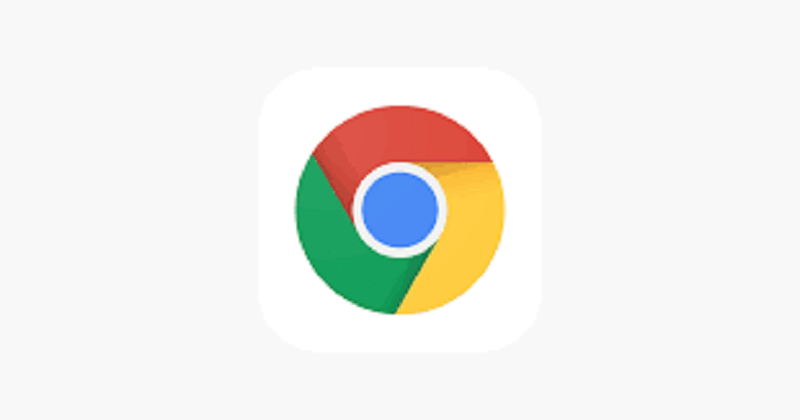
Way 5: Use Custom ROM
Your last option is to install not a custom launcher, but this time, a Custom ROM. Just like a custom launcher, a custom ROM allows you to have complete control of almost all parts of your phone. Of course, this includes the ability to remove Google search bar z łatwością.
The only downside to this, which you should already know, is that it requires you to use a rooted device. Unfortunately, rooting your device requires a lot of risk-taking. If you treasure your device, we don’t recommend this method. After all, you are doing this for the sake of a simple addition to your screen space.
So by comparison, you’d be better off not taking too many risks with that little of a reward. Nonetheless, if you are successful in your goal to remove Google search bar, then you might want to know another thing about this topic.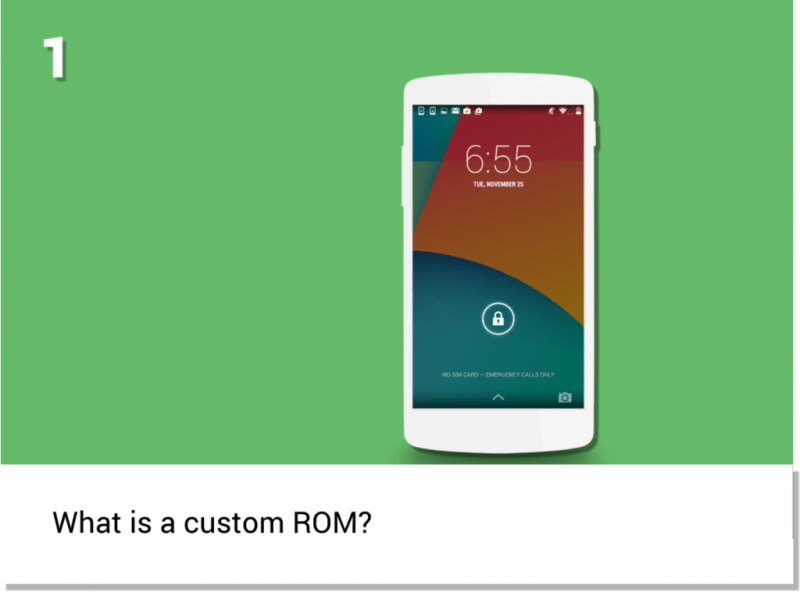
Way 6: How to Get Google Search Bar Back
Most of the time, we see users that learned how to remove Google search bar satisfied with their newfound knowledge. However, there are those that regret their decision due to the side effects. So for that reason, we’ve created this section to teach you how to get the Google search bar back.
Oto jak możesz to zrobić:
- Idź do swojego Ustawienia.
- Udaj się do Aplikacje
- Stuknij w Szukaj w Google.
- Check if it is enabled. Enable it if not.
- Now go to your home screen and long-press on it.
- Zmierzać do widgety.
- Select Google App 4x1 then place the widget wherever you want.
For the most part, you’ll find that the methods we discussed have their own side effects. Thus, it’s always important to have a countermeasure before you do a reckless task. Regardless, now you know how to remove Google search bar and even get it back.
Wnioski
The Google search bar has a history of being a nuisance to Android users. That is exactly why people tend to find a way to remove Google search bar, even if it will cost them something. Although we’ve discussed the methods to accomplish this task, it still doesn’t change the fact that there are side effects.
If you found out that the disadvantages of removing the Google search bar are far greater than you imagined, then you’ll want to get it back. Fortunately, we discussed this also and now you no longer have any reason to worry about how to remove Google search bar.
Zostaw komentarz
Komentarz
Zestaw narzędzi Android
Odzyskaj usunięte pliki z telefonu i tabletu z Androidem.
Darmowe pobieranie Darmowe pobieranieGorące artykuły
- Utwórz kopię zapasową Chrome BookMarks: tworzenie kopii zapasowej, eksportowanie i importowanie zakładek
- Przewodnik jak naprawić błąd Google Play 927
- Ostateczny przewodnik na temat omijania weryfikacji konta Google
- 8 najlepszych menedżerów plików dla systemu Android i aplikacji Eksploratora plików z 2018 r
- Jak naprawić „Niestety aplikacja Google przestała działać”?
- SIEDEM rozwiązań naprawiających „OK Google” nie działa
/
CIEKAWYDULL
/
PROSTYTRUDNY
Dziękuję Ci! Oto twoje wybory:
Doskonały
Ocena: 4.5 / 5 (na podstawie 87 oceny)
