[Naprawiono] Jak naprawić błąd iPhone'a 6 w telefonie iPhone 11 / X / 8/7/6/5/4
Przez Vernon Roderick, Ostatnia aktualizacja: 10 marca 2020 r
iPhone which is developed by Apple is a famous and world’s leading personal device that runs on an iOS system. It can be connected to iTunes, a software media player also developed by Apple where its users can stream and share music, connect to iCloud, and more than music, do a restore of the iPhone or any iOS device.
Sometimes though, issues occur that will prevent you from restoring or updating your iPhone device to iTunes. One common issue is iPhone error 6. There are various factors that may cause the problem to happen such as the outdated versions of iTunes, anti-virus software, network, and system settings and connection and many more. If you ask what the iPhone error 6 is and how to resolve it, this article will guide you on how to do it with the multiple solutions of how to fix iPhone Error 6 przedstawione.
Part 1: What is iPhone Error 6 and What Causes ItPart 2: How to Fix iPhone Error 6 Using iOS System RecoveryPart 3: How to Resolve the iPhone Error 6 by Deleting IPSW FilesPart 4: Other Five Tricks to Resolve the iPhone Error 6Część 5: Podsumowanie
Part 1: What is iPhone Error 6 and What Causes It
Usually, you will encounter the iPhone error 6 when you try to update your iPhone device to the latest iOS or restore your iOS device to iTunes. The error message of iPhone error 6 is: “The iPhone could not be updated. An unknown error occurred (6).”
The other possible reasons that the iPhone error 6 would pop up are: when iTunes detects a security threat to your device, incomplete iTunes installation, a Touch ID from a new iPhone which is conflicting with the default security protocol, network settings, anti-virus software settings, USB connection, or jailbreak operation in your iPhone system, and many more. The succeeding part will discuss multiple solutions on how to resolve the iPhone error 6 that you have encountered.
Part 2: How to Fix iPhone Error 6 Using iOS System Recovery
A simple but reliable tool that can help repair your iOS devices to normal conditions, FoneDog iOS System Recovery is specifically developed to help fix your common iOS system issues such as the iPhone error 6. It automatically detects your iPhone, iPad and iPod devices if need to be repaired or not. With two repair modes to safely fix your iOS devices, the Standard mode will fix your device without involving any data loss while Advanced mode will fix your device and delete all data on it.
You can do the repair of your device with three simple steps by choosing a repair mode, downloading the firmware and fixing your device. The Odzyskiwanie systemu FoneDog iOS is available for a free trial that you can download on its website plus a 30-day money-back guarantee for product purchase.
Darmowe pobieranieDarmowe pobieranie
Step 1. Launch FoneDog iOS System Recovery Toolkit
When you are done downloading and installing the FoneDog iOS System Recovery to your computer, open the installed application by double-clicking its shortcut icon located on the desktop or click its pinned icon on your taskbar (if a shortcut is created or pinned to the taskbar). You can also go to the Start menu and search FoneDog iOS System Recovery from the Programs list result.
Step 2. Connect Your iPhone Device
Make sure that your iPhone device is connected properly to your computer using the USB connection. Check that the USB cable and port have no damage that may affect or interrupt the repair process. Also, ensure to establish a stable connection with your iPhone device to your computer. Click the Start button to begin the repair process.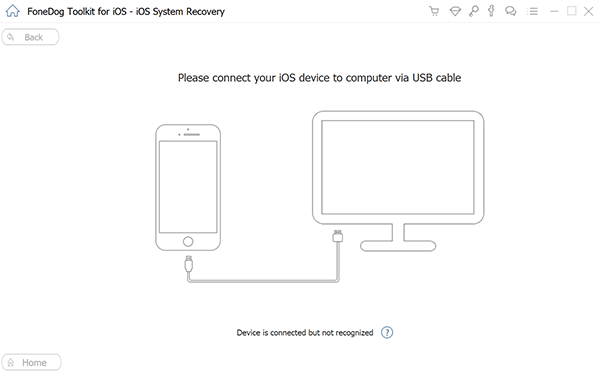
Step 3. Select the iPhone Device Model
The next step is to select the device model, type, and category of your iOS device. Then, click the Get button to view and search the firmware for optimizing your device. The list of firmware is shown for you to select and download. FoneDog iOS System Recovery will give you the latest iOS version to download which is necessary in order to fix the iOS system issues.
Step 4. Download Firmware and Repair Your iPhone Device
Select the firmware version that you want to download and import. Then, click the Next button. The selected firmware is downloaded to your device and the repair process is automatically started. Make sure not to disconnect or use your device while the repair process is in progress to avoid data corruption. Your computer should also be connected to a stable power source. Wait until the tool has completed repairing your device.
Part 3: How to Resolve the iPhone Error 6 by Deleting IPSW Files
This simple process will guide you on how to resolve iPhone error 6 by deleting the IPSW files on your computer. Usually IPSW files will cause a problem when you want to update. An IPSW file is a raw iOS file that is downloaded by Apple iTunes to your computer which will be used to update your device. It can be in conflict with iTunes if there is an existing copy of the IPSW file.
How to delete all files that end with *.ipsw on your computer:
- Krok 01: Go to the following file path locations on your computer depending on your operating system:
- Mac OS X : ~/Library/iTunes/iPhone Software Updates
- Windows 10 & Windows 8: \Users\
\AppData\Roaming\Apple Computer\iTunes\ - Windows Vista & Windows 7: \Users\
\AppData\Roaming\Apple Computer\iTunes\iPhone Software Updates - Windows XP: \Documents and Settings\
\Application Data\Apple Computer\iTunes\iPhone Software Updates
You can also search for the *.ipsw files or the iTunes folder on Windows Explorer and proceed to delete the files when the results are returned.
- Krok 02: Delete all the files that end with *.ipsw. Select the files and press Delete key, or right-click on the files and select Delete from the menu.
- Krok 03: Check to see if all *.ipsw files have been deleted or search for the files if there remain existing files that are not yet deleted. Try to update your iOS device and see if the iPhone error 6 no longer persists.
Part 4: Other Five Tricks to Resolve the iPhone Error 6
This section provides several other methods that will guide you on how to resolve the common issue on iPhone error 6.
- Make sure to scan your computer for any viruses and malware that may cause the iPhone error 6. During the scan, remove the security threats and do a restart of your computer after the scan.
- See if this solution can help resolve the iPhone error 6. It is possible that if your iTunes is not correctly or completely installed or in an outdated version that the issue will occur. Download the latest updates of the iTunes application. Or you can also uninstall the old iTunes application, then download and install the latest version of the app on your computer.
- Check that the anti-virus software and firewall on your computer if these block the connection to the iTunes server. You can try to unblock the connections or disable them and see if you can connect your iOS device.
- Properly connect your iOS device to the computer and ensure that there is no interruption while doing the update or restore operations on your device. Possibly this can also cause the iPhone error 6. Check the USB cable and port for damages or use another cable or port to connect your iOS device to the computer.
- Aside from the USB connection, you also need to verify your network settings by checking the TCP/IP Internet Protocol properties of your system. Check that you have a secured and stable internet connection when restoring your iOS device.
If the above steps still do not resolve your issue on iPhone error 6, try to use another computer or system that you can connect your iOS device to and do the restoration of your iPhone there. It is possible that your system has some issues that might be causing the error.
Odzyskiwanie systemu iOS
Napraw różne problemy z systemem iOS, takie jak tryb odzyskiwania, tryb DFU, zapętlenie białego ekranu przy starcie itp.
Ustaw urządzenie iOS na normalne z białego logo Apple, czarnego ekranu, niebieskiego ekranu, czerwonego ekranu.
Napraw tylko iOS na normalnym poziomie, bez utraty danych.
Napraw błąd iTunes 3600, błąd 9, błąd 14 i różne kody błędów iPhone'a
Odblokuj iPhone'a, iPada i iPoda touch.
Darmowe pobieranie
Darmowe pobieranie

Część 5: Podsumowanie
An iPhone is an important and powerful personal device that you use every day. It is more than a phone which provides many useful features for users to relish and use may it be for work, business or personal matters. And sometimes though even with how a device is designed and built technologically, it is not always foolproof from the issues that may arise. One example is the common iPhone error 6 that users have experienced when doing the restore or update of their iOS devices. Several reasons cause the problem.
There are multiple ways to resolve this issue which is presented in this article. When you need to repair and restore your iPhone device, a simple, easy to use and reliable program called Odzyskiwanie systemu FoneDog iOS can help you with it which allows safe repair of your iOS device and bring it back to its normal state. It offers two ways to fix your iOS system issues with automatic detection of your device available for both Windows and Mac OS. Try this convenient FoneDog iOS System Recovery toolkit and you never have to worry.
Zostaw komentarz
Komentarz
Odzyskiwanie systemu iOS
Napraw różne błędy systemowe iOS z powrotem do normalnego stanu.
Darmowe pobieranie Darmowe pobieranieGorące artykuły
- Jak naprawić błąd iTunes 9 (iPhone Error 9)
- 3 proste sposoby naprawienia błędu iTunes 14
- Jak naprawić błąd 4005 na iPone / iPad
- Jak naprawić błąd iTunes 3600 na iPone X / 8/7/6/5/4
- Jak wyszukiwać wiadomości tekstowe z iPhone'a
- Jak odzyskać usunięte Messaegs z Facebooka na iPhonie
- Jak odzyskać usunięte kontakty z iPhone'a 8/8 Plus
- Jak odzyskać usunięte wiadomości WhatsApp z iPhone'a X.
/
CIEKAWYDULL
/
PROSTYTRUDNY
Dziękuję Ci! Oto twoje wybory:
Doskonały
Ocena: 4.4 / 5 (na podstawie 85 oceny)
