Rozwiązania dotyczące aktualizacji oprogramowania nie powiodły się podczas aktualizacji do iOS 10.3
Przez Vernon Roderick, Ostatnia aktualizacja: 18 grudnia 2019 r
Upgrading to the latest iOS 10 enables you to explore a new array of features and a whole new level of user experience with your iPhone, iPad or iPod Touch device. If you haven’t upgraded to this latest iOS version, you should do it now. But there are many cases that people who have upgraded their devices to iOS 10 had encountered problems during the installation and update process. If you have tried upgrading yours but came across an issue, you might have seen from your phone this familiar error message: “Aktualizacja oprogramowania nie powiodła się”. But what could have caused this?
Part 1: The Reason for the “Software Update Failed”Part 2: The Common Solutions for Fixing Software Upgrade Failed iOS 10
Part 1: The Reason for the “Software Update Failed”
During the time that this iOS 10 upgrade has been announced, tons of iPhone, iPad and iPod Touch users were quick to download and install the upgrade. Such movement could have possibly brought a toll to Apple’s installation and authentication servers due to millions of download requests it had received. This can be one reason why software updates have failed during that time, and doing this just now can already make that incident outdated. Nevertheless, we’ll still help you out, starting with some quick and common fixes you can try doing to fix this issue that’s stopping you from upgrading to iOS 10.
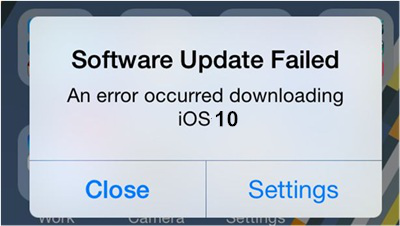
Part 2: The Common Solutions for Fixing Software Upgrade Failed iOS 10
If you’re now experiencing the “Aktualizacja oprogramowania nie powiodła się” error message every time you attempt to upgrade your device’s iOS version, you can try the quick fixes below to see if you can continue the iOS 10 upgrade:
- Checking your network connections.
- Upgrading to iOS 10 through iTunes.
- Directly installing the iOS 10 IPSW files to commence the update.
- Postponing iOS 10 upgrades for the meantime.
Solution 1 - Checking your Network Connections
A visible fault in this “Software Updated Failed” message is when you don’t have a stable Internet connection to your iPhone, iPad or iPad Touch. Upgrading to iOS 10 will need you to connect to the Internet, so you can download all the files required for the update, and install them completely in one sitting. Make sure that there is nothing wrong with the current network where your device is connected.
However, in the event that the error message still pops out even though you’ve confirmed, you’re Internet connection was strong and stable, you need to take a different approach. You can try resetting the network settings that were previously setup in your device. To do this, navigate to “Ustawienia">"Ogólne warunki">"Zresetuj">"Zrestartować ustawienia sieci”. Resetting your network settings will allow you to have a brand new start on your network connectivity setup. Your phone will reboot after the resetting took place. Once your phone is open, try to run the iOS 10 upgrade again and see if the error message will still persist.
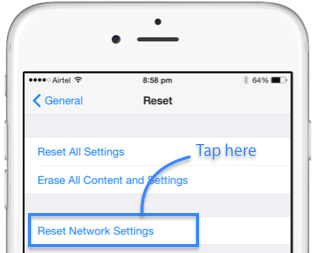
Solution 2 – Switching to iTunes for the iOS 10 Upgrade
If you can’t upgrade your device to iOS 10, you can try doing it through iTunes. Upgrading your iOS using iTunes can lessen the burden that Apple servers are getting. To do this:
- Connect your device to a desktop computer or a laptop.
- Otwórz program iTunes.
- Verify that the iTunes app has detected the device you have just connected to the computer.
- Go find the icon representing your device and click it. iTunes should bring you to the details and settings found in your device.
- On iTunes’ “Podsumowanie” tab, the first panel will show you the device you have connected, with a button that says “aktualizacja".
- Kliknij "aktualizacja” button and proceed with the iOS 10 upgrade.
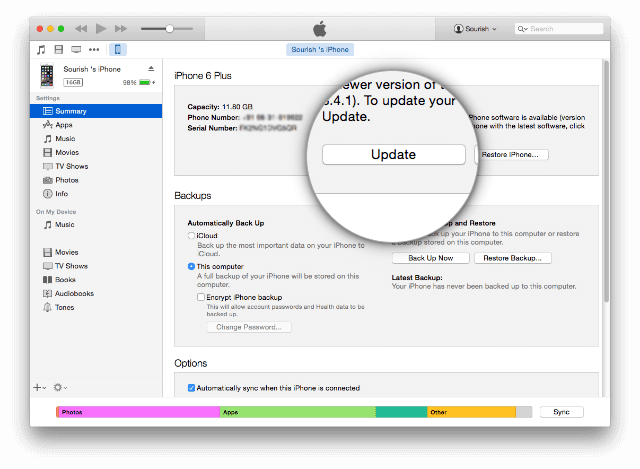
Solution 3 – Use iOS 10 IPSW File to Resume Update
If upgrading to iOS 10 straight from your device or through iTunes didn’t get completed, and the “Aktualizacja oprogramowania nie powiodła się” error message still persisted, you can try manually downloading the iOS 10 IPSW file that contains the iOS 10 firmware. An IPSW file is an Apple device software update file, which can be used for iPhone, iPad, iPod Touch, and Apple TV devices. It can be the key towards upgrading your device to iOS 10, although it takes sufficient knowledge and technical know-how to use an IPSW file for updating your device’ iOS system to iOS 10. But if you think you’re capable, follow the steps below:
- Get the iOS 10 IPSW files online. There’s a lot of websites where you can download this file, such as from this połączyć.
- Download the one that corresponds to your device model.
- Save the IPSW file on your desktop or laptop computer.
- Connect your Apple device to the computer.
- Launch iTunes and verify that your device has been detected.
- Iść do "Podsumowanie” tab of the iTunes app.
- If you’re using a Windows computer, hold the SHIFT key and press the “Przywracanie iPhone” button; if you’re a Mac user, hold the Alt / Option klawisz.
- Browse or locate the IPSW file you’ve previously downloaded, and open it in iTunes.
- iTunes will now install iOS 10 to your device.
- After the installation and upgrade, you can now restore the backup of your device to retrieve the files and data you’ve saved earlier when it was still in previous iOS version.
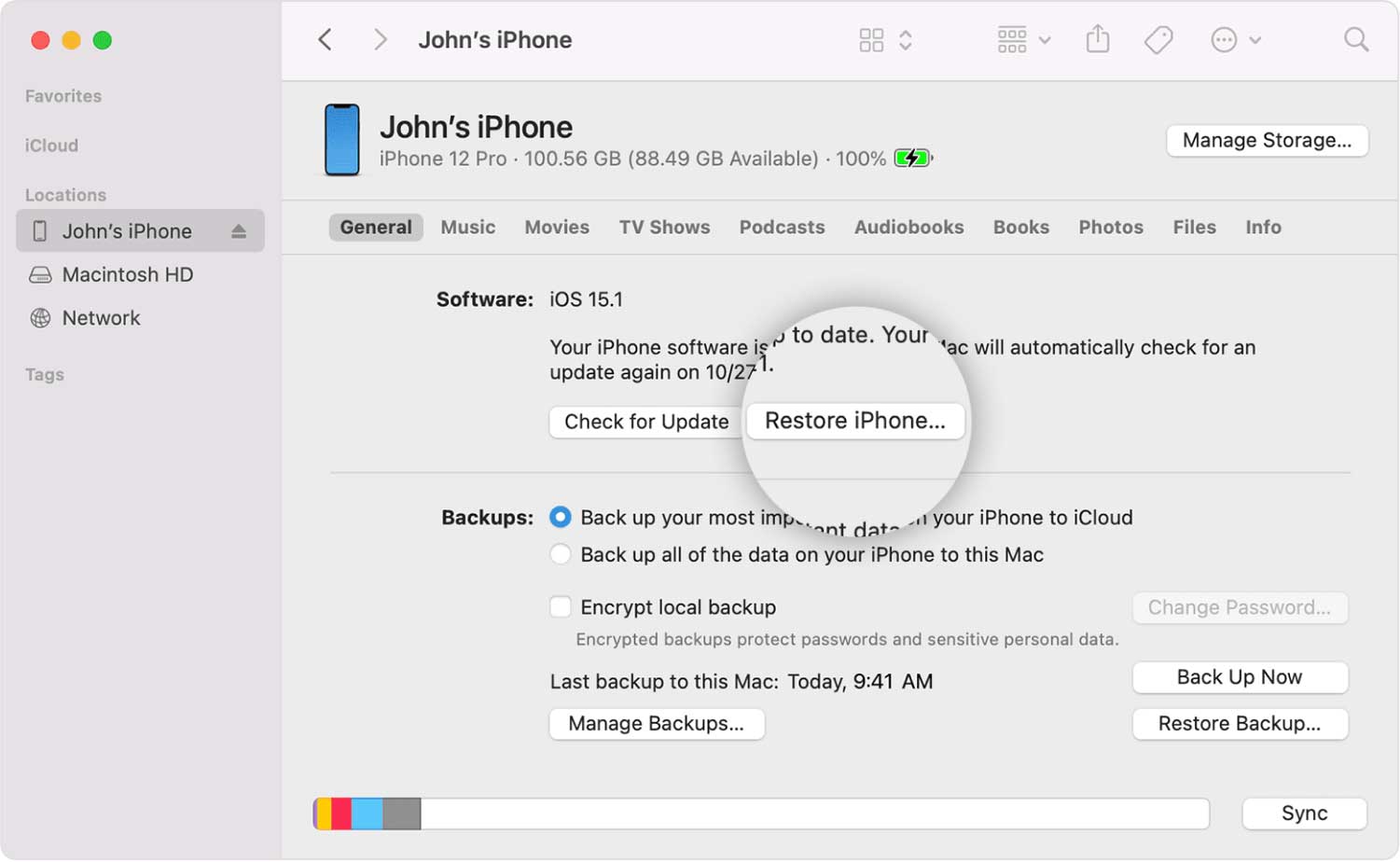
Solution 4 – Postpone the iOS 10 Upgrade
This can be very frustrating, especially if you’re really eager to get iOS 10 now because of the new features it can offer to you as an Apple device user. However, upgrading to iOS 10 can take time when you’re doing the updating at the same time as many other people trying to do the same. You can schedule the upgrade on a different time, such as doing it late at night so there will be fewer requests sent to Apple servers, making yours be granted faster and thus, getting the iOS 10 upgrade sooner and more feasible.

These are the quick and common solutions to do when you’re experiencing a failing software upgrade on your Apple device. Whether it’s an iPhone, iPad or an iPod Touch, upgrading to iOS 10 is very exciting and enticing to have, as it’s the latest and hottest iOS version as of today. However, with just one upgrade issue being a stumbling block to the upgrade, such as this “Aktualizacja oprogramowania nie powiodła się” error message, things can surely become a mess, especially if you’re highly anticipating to get the new iOS version and start using your device with it. Nevertheless, we hope that you have now successfully installed iOS 10 to your Apple device.
Zostaw komentarz
Komentarz
Odzyskiwanie systemu iOS
Napraw różne błędy systemowe iOS z powrotem do normalnego stanu.
Darmowe pobieranie Darmowe pobieranieGorące artykuły
- Najlepsza sztuczka do nagrania ekranu iPhone'a w iOS 11 Nie jest potrzebny Jailbreak
- Jak możemy odblokować iPhone'a szybko i bezpiecznie
- Jak naprawić błąd pobierania iTunes Stuknij, aby ponowić próbę
- Trzy metody blokowania zdjęć na iPhonie
- (Rozwiązany) Jak naprawić iPhone'a zatrzymanego na logo Apple
- Problem z pamięcią iPhone'a: jak rozwiązać błąd „Za mało pamięci”
- Najlepsza metoda odzyskiwania historii przeglądarki
- Trzy doskonałe sposoby na odzyskanie starych wiadomości iMessages
/
CIEKAWYDULL
/
PROSTYTRUDNY
Dziękuję Ci! Oto twoje wybory:
Doskonały
Ocena: 4.6 / 5 (na podstawie 71 oceny)
