5 najprostszych sposobów na odzyskanie kontaktów Samsung za darmo
Autor: Vernon Roderick, Ostatnia aktualizacja: 11 maja 2020 r
There are several bad things that can happen when you lose your contacts. You won’t be able to get in touch with your friends or family. You might miss out on an important occasion. Either way, you most definitely don’t want to lose your contacts.
However, it’s not exactly easy to learn how you can recover contacts. Fortunately, this article will give you five of the easiest ways to do Odzyskiwanie kontaktów Samsung. Let’s proceed with the first and top recommendations.
#1 Samsung Contacts Recovery with 3rd Party Tool#2 Samsung Contacts Recovery Using Smart Switch#3 Samsung Contacts Recovery from Samsung Cloud#4 Samsung Contacts Recovery from Google Account#5 Samsung Contacts Recovery through ImportingWnioski
#1 Samsung Contacts Recovery with 3rd Party Tool
There are a lot of options when recovering your files, but the most effective method is definitely through the use of a specialized tool. That is why the first entry involves the use of a third-party tool called Odzyskiwanie danych FoneDog Android.
Android Data Recovery
Odzyskaj usunięte wiadomości, zdjęcia, kontakty, filmy, WhatsApp i tak dalej.
Szybko znajduj utracone i usunięte dane na Androidzie z rootem lub bez.
Kompatybilny z ponad 6000 urządzeń z Androidem.
Darmowe pobieranie
Darmowe pobieranie

FoneDog Android Data Recovery is a tool that specializes in recovering all kinds of files. This includes videos, photos, and most importantly, contacts. Additionally, it supports Android, so it’s the perfect tool for the job. With that said, here are the steps you need to take to use this tool:
Step 1: Connect Your Samsung to Computer
Connect the Samsung device into the computer via a USB cable. Make sure FoneDog Android Data Recovery is already open before you do this. This is so that the device will be detected automatically, but if it’s not, then you have to enable USB debugging. You can do this by going to Ustawienia > Opcje programistyczne, then enable debugowanie USB.
Krok 2: Wybierz typ pliku
Once the device is detected, the next window will show you a list of file types. Just make sure Kontakt is checked, and the reset would be up to your preferences. Once you’re done selecting the file types, click on Dalej.

Step 3: Recover Samsung Contacts
After you click on Next from the previous screen, the tool will automatically scan for files. It will take a few minutes for it to finish. Once it’s done, you will get a list of files in detail. Simply select the contacts that you want to recover, and then click on the wyzdrowieć button. Navigate to where you want to save the recovered contacts, and then click on wyzdrowieć ponownie.

The recovery process will start soon after, and it will definitely take some time. Nevertheless, once the Odzyskiwanie kontaktów Samsungis done, you should get back most, if not all, of the contacts that you lost.
Darmowe pobieranieDarmowe pobieranie
#2 Samsung Contacts Recovery Using Smart Switch
If you’re not fond of using a 3rd party tool, you can always opt for an app that is developed by Samsung to do Odzyskiwanie kontaktów Samsung. As luck would have it, that’s exactly what Smart Switch is.
Smart Switch is an app that was created by Samsung for the purpose of helping users switch from their old device to a new one. However, although it can be seen as more of a mobile switch app, it can also serve as a recovery app.
There are other functions to the app, such as creating backups and such. But for time’s sake, we will be focusing on the recovery feature.
Just like before, you will need to have a computer to make this work. Follow these steps if you are ready to do Samsung contacts recovery:
- Download, install and launch the Samsung Smart Switch app.
- Connect your Samsung device to the computer using a cable.
- Teraz kliknij na Przywróć teraz gdy pojawi się monit.
Uwaga: You may also click on “Select your backup data” to customize the recovery process. You will be able to select the backup file to use, as well as the contents that will be included in the recovery process.
- You may be asked to allow some permission on your phone. Simply tap on Allow on all of them to ensure that no issues will occur.
- Kliknij na OK.

Once you’ve done all this, the recovery process is pretty much automatic. At the end of the Samsung contacts recoveryprocess, you will get a summary of the recovery. You can even see liczba kontaktów that the tool managed to recover.
#3 Samsung Contacts Recovery from Samsung Cloud
This time, we won’t be using any tool. Additionally, you will also not need a computer for this method. That is because we will be making use of a function on every Samsung device, the Samsung Chmura.
The Samsung Cloud is the cloud storage platform of Samsung, just as the name implies. That means it is where your files can be stored for free. The type of files is not limited, and you can even store contacts here, so it’s capable of doing Odzyskiwanie kontaktów Samsung.
Since the backup process can be set in automatic, all you have to know is the recovery process. Here are the steps you need to follow:
- On your Samsung device, go to Settings.
- Stuknij w Accounts and backups.
Uwaga: Other versions of Samsung may display this differently (e.g. Cloud and backups)
- Teraz dotknij Kopia zapasowa i przywracanie.
- Pod Konto Samsung sekcji, dotknij Przywróć dane.
- On the dropdown menu, select the device that you would like to restore the data from.
Uwaga: In most cases, the only option is the Samsung phone you are currently in possession of.
- Now under the name of your phone, there will be a list of files. Just make sure that Kontakt checked, and the rest is up to your preferences.
- Once you have done selecting the files to be included, click on przywracać.
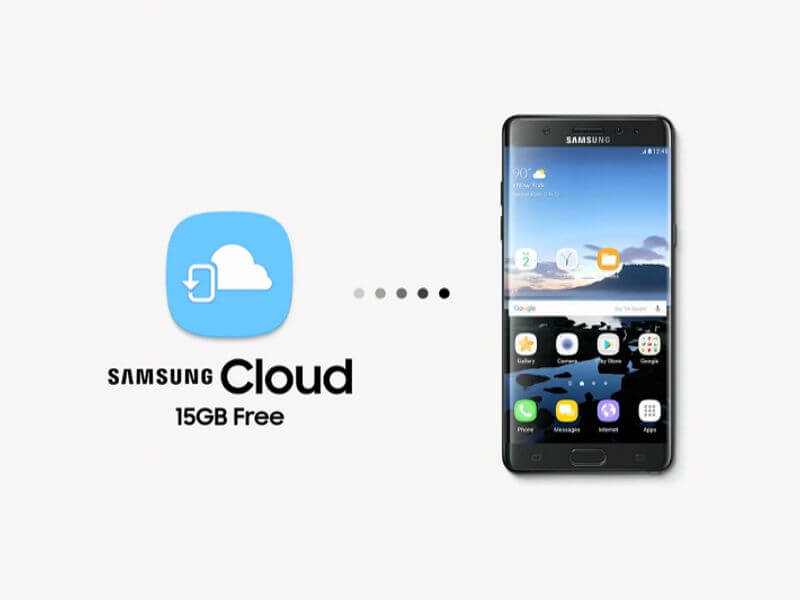
This should pretty much start the Samsung contacts recoveryprocess. Now all you have to do is to wait for your contacts to come back to your phone. This method can be used as long as you have enabled automatic backup in the past.
Now in the event where you didn’t enable such a feature, then this won’t be doable. In that case, perhaps another type of account will be able to pull off this job.
#4 Samsung Contacts Recovery from Google Account
In addition to the Samsung Cloud, there is another place where you can get your contacts from, and that would be your konto Google.
We all know of Google as a company that developed a lot of products and one of those had to be Gmail. Since that’s the case, you can expect Gmail to have some of your contacts, if not all.
As such, it will prove to be helpful if you are able to extract those contacts from your Google account. So without further ado, here are the steps on how you can do Odzyskiwanie kontaktów Samsungfrom the Google account:
- On your Samsung device, go to Ustawienia.
- Stuknij w Google.
- Pod Usługi sekcja, wybierz Przywróć kontakty.
Uwaga: If there are multiple Google accounts on your phone, you have to choose the one which you think would contain the necessary contacts.
- Po prostu wybierz From the account once you have selected the appropriate account.
- Teraz dotknij Przywróć i wait for a message that says “Contacts restored”
This should prove to be helpful. However, there is no guarantee, especially since it’s not directly tied to your Samsung device. Now if it didn’t work as I feared, you only have one option left for Samsung contacts recovery.
#5 Samsung Contacts Recovery through Importing
You may have already heard of people exporting their contacts. This is one way to create a backup of your file. The opposite of exporting is importing, where instead of extracting the contacts, you install it into the phone.
Simply put, it is one way to do Samsung contacts recovery. That is what we will be doing right now. Here are the steps that you need to follow:
- On your Samsung device, go to the Contacts app.
- Tap on the Menu button represented by three horizontal lines.
- Teraz idź do Ustawienia> import.
- Stuknij w .VCF file.
- Select an account if prompted.
- Now navigate to the VCF file that you want to use for the Samsung contacts recovery.
This will prompt the Contacts app to extract all the contacts from that VCF file and install it into your Samsung device. This is not very effective, but it’s better than not doing anything, considering that you no longer have a choice.
Wnioski
Your contacts are very important pieces of data. They are what makes communication with your friends and family possible. As such, losing them will inevitably lead to a disaster, and that is precisely why you have to get them back as soon as possible.
This article should help you learn about five methods for Samsung contacts recovery. With this, you should no longer have to worry about losing your contacts for a long time.
Zostaw komentarz
Komentarz
Android Data Recovery
Odzyskaj usunięte pliki z telefonu lub tabletu z Androidem.
Darmowe pobieranie Darmowe pobieranieGorące artykuły
- Jak przesłać pliki dziennika odzyskiwania danych FoneDog dla systemu Android
- Jak zainstalować FoneDog Android Data Recovery
- How to Recover Deleted Video on Android without Root
- Dwa przydatne sposoby odzyskiwania utraconych kontaktów z Huawei Mate
- Rozwiązania do odzyskiwania usuniętych kontaktów z telefonu Xiaomi
- Jak odzyskać usunięte filmy z wewnętrznej pamięci Androida w 2020 roku
/
CIEKAWYDULL
/
PROSTYTRUDNY
Dziękuję Ci! Oto twoje wybory:
Doskonały
Ocena: 4.6 / 5 (na podstawie 97 oceny)
