Twój najlepszy przewodnik na temat obsługi urządzeń mobilnych Apple Pobierz
Autor: Vernon Roderick, Ostatnia aktualizacja: 25 maja 2020 r
We all know that iTunes is a very helpful software for our daily routine. It helps us with many things, be it with listening to music, searching media, and most importantly, managing your files. If you have a macOS computer, then you should already know the feeling of having too many problems with simply using iTunes.
Most of us aren’t probably aware of it, but iTunes actually doesn’t work alone. There are many processes that run along with iTunes, and one of them is Apple Mobile Device Support Download. In fact, it’s one of the most important parts of the said app.
Unfortunately, such processes are probably the main reason why iTunes isn’t working well for you. So you can stop blaming the iTunes app from now on. So back to what we were discussing earlier, how can you solve the many problems in iTunes? Simple, by fixing the processes that run with it, and we’ll start with the process said earlier.
However, before doing anything such as fixing the process, you should first know what Apple Mobile Device Support Download exactly is.
Part 1: What is Apple Mobile Device Support?Part 2: How Do I Uninstall Apple Mobile Device Support Download?Part 3: How Do I Download Apple Mobile Device Support?Part 4: Apple Mobile Device Support Not WorkingCzęść 5: Wniosek
Part 1: What is Apple Mobile Device Support?
The Apple Mobile Device Support, or the AMDS, is a process required for iOS devices. With that said, it’s not only present on MacOS computers such as yours. It is also present on iPads, iPhones, and iPods.So how exactly does the Apple Mobile Device Support work?
We all know that iTunes is a file management app on iOS devices. This means that you’ll often connect your iOS device to your PC to manage your files through iTunes. Now, Apple Mobile Device Support is a process that works on the synchronization of one device to another via iTunes. Put simply, you won’t be able to fully use iTunes without it.
One example of the disadvantage of removing the process is that you won’t be able to access your files even after connecting your iOS device to a PC. With that said, it can be said that you won’t be able to use iTunes to execute file transfer between a PC and your iOS device without an Apple Mobile Device Support Download.
Since that’s the case, you can expect that you can still use specialized file transfer files as much as you want, as long as it doesn’t depend on the aforementioned process. Now that you know how important the AMDS process is, what should you do to fix any problems it may be having?
Part 2: How Do I Uninstall Apple Mobile Device Support Download?
You may be wondering, “Why to talk about uninstalling Apple Mobile Device Support Download when we’re talking about fixing it?” Actually, you should remember that this is probably the first time you’re hearing the terms “AMDS process”. Thus, it’s likely that you haven’t touched it before.
Knowing that it’s time that you make sure there aren’t any problems with it by simply uninstalling the good old’ AMDS process you have now and replacing it with a new one from a legit site. This leads us to the idea of uninstalling the AMDS process.
However, it’s not going to be as easy as you think. You might’ve already tried uninstalling it a couple of times but to no avail. This is because there are still things you’ll have to do. Let’s start with the very first step towards uninstalling your Apple Mobile Device Support Download.
Step 1 – Uninstall iTunes
Since the AMDS process is a part of the iTunes app, you will first have to deal with the said app. With that said, you will have to uninstall iTunes. Here’s how you can do it:
- Idź do Menu start twojego komputera.
- Wybierzpanel sterowania on the list of directories at the right side of the Menu start.
- Kliknij na programy.
- Kliknij na Programy i funkcje option which should be at the very top of the list.
- A list of software will be shown to you on the Programy i funkcje Znajdź iTunes and right-click on it once you find it.
- Kliknij na Odinstaluj.
- Poczekaj na zakończenie procesu.
- Zrestartuj swój komputer.
With these instructions, uninstalling iTunes will be as easy as cake. After uninstalling iTunes, you will have to prepare to stop the AMDS process momentarily.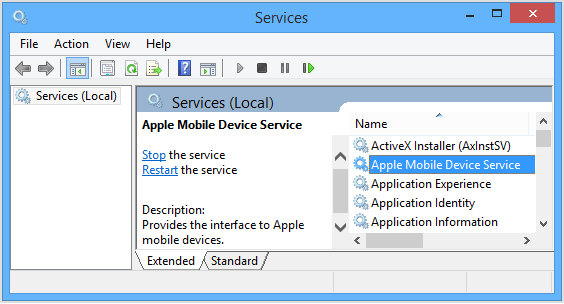
Step 2 – Turn off Automatic Feature
As previously said, you’ll have to prepare before you can actually stop the AMDS process, since the process is basically going to restart once you do so. Thus, to avoid this from happening, you will have to disable the automatic startup of AMDS. To do this, you’ll have to follow these steps.
- Kliknij na Menu start at the bottom-left corner of your screen.
- Kliknij na panel sterowania.
- Kliknij System i zabezpieczenia
- Wybierz Narzędzia administracyjne which should be at the very bottom of the list.
- A folder will show up with different tools. Double-click on Services to open narzędzie.
- Wpisz "Urządzenie mobilne Apple”. This should automatically point you to the AMDS process. Make sure to leave out the “Wsparcie” part of AMDS since it can sometimes appear as Apple Mobile Device Services.
- Right-click on the process and select właściwości.
- Pod Ogólne warunki tab, You’ll find a dropdown menu beside the Typ uruchomienia Change this from automatycznie do niepełnosprawny.
This should make it impossible for the AMDS process to start automatically once you deactivate it. Now, you’ll be ready to proceed to step 3.
Step 3 – Deactivate Temporarily
With the Startup Type of AMDS process changed to Disabled, it is now time to deactivate the process. Here are the steps to do so:
- naciśnij Ctrl + Alt + Del on your keyboard to view a list of administrative options.
- Wybierz Uruchom Menedżera zadań. This should give you to the Task Manager
- Idź do Usługi
- You will be given a list of services. Look for something that says “Usługa Apple Mobile Device".You may find that there are no spaces between each word.
- Right-click on the service.
- Kliknij na stop.
With that, you’re all ready to uninstall the Apple Mobile Device Support. However, to really make sure there won’t be any problem, you should do the last step first.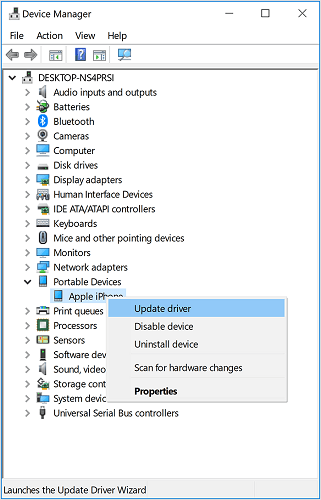
Step 4 – Uninstall Components
Certain components can be present on your computer without your awareness. Thus, it’s best to uninstall them first. The same process applies.
You just have to go to the Programy i funkcje window as to how you did with step 1. This time, though, you will have to uninstall components such as Bonjour, Apple Application Support, and Apple Software Update. If you like, you can even uninstall Apple Mobile Device Support along with the components.
With that, you have completed the first task to fix your iTunes problems. Now, the only thing left to do is reinstall Apple Mobile Device Support Download into your computer.
Part 3: How Do I Download Apple Mobile Device Support?
There are many sources of system software out there on the internet. However, you should know very well that you can’t trust everything you see, especially when it’s online. Thus, we suggest you use the manufacturer’s website on everything you download. With that said, since we’re talking about the Apple Mobile Device Support Download, you should think of visiting https://support.apple.com/downloads.
There, you can search for Apple Mobile Device Support Download, or you may also replace “Support” with “Service”. The good news with this is that it’ll give you a lot of options, unlike other websites, on what operating system you’ll be installing AMDS into, be it Windows 10, 7, XP, and others.
Either way, downloading Apple Mobile Device Support is easier than uninstalling it. Once you do this, you should then proceed to download iTunes again, since as you can remember, you uninstalled it. That said, before you install the Apple Mobile Device Support Download, make sure you install iTunes first.
Either way, it’ll be done once the AMDS process is installed. You’ll have fewer encounters with problems on iTunes. You can easily do file transfer between iOS devices using iTunes.
In short, fixing your Apple Mobile Device Support Download offers a lot of benefits when executed properly. While you may think of this as the end, there is actually still one more thing you need to know before we wrap this up.
Part 4: Apple Mobile Device Support Not Working
You will get the error, “Apple Mobile Device Support Not Working” often whenever you connect your iOS device to a computer through iTunes. Thus, you will have to come prepared when that time comes. The number one solution for this is knowing how to restart the AMDS process. Regardless, here’s how you can do it.
- Close your iTunes and disconnect your iOS device from the computer by unplugging your USB cable.
- Go runningby pressing the Windows logo key + R.
- Type in services.MSC and click on OK.
A service console should pop up. You may also use the Control Panel method that we discussed in earlier sections.
- Znajdź Apple Mobile DeviceService.
- Right-click on the service and select właściwości.
- Sometimes, even though it’s clearly not working, it shows that it is “Bieganie”. Regardless, there should be four buttons on the window with only zatrzymaćas the clickable button. Click on this button.
- Once you have clicked on Stop, Początek will also be clickable. If that’s the case, click on Początek.
- This will restart the AMDS process.
With that, you’ll be prepared for anything to come with the problems on iTunes’s Apple Mobile Device Support Download.
Część 5: Wniosek
Although it’s a very helpful app for iOS device users, iTunes is not flawless. We still can’t deny the fact that there are bound to be problems on the app. Thus, all we can do is prepare for it.
However, preparations shouldn’t be done blindly. It’s important to remember that rather than finding a solution to such problems, you can find the prevention measures instead. This leads us to the Apple Mobile Device Support Download.
Since processes such as AMDS is essential to iTunes and the main reason for the problem’s occurrences, it’s important to know more about it, hence this article.
Zostaw komentarz
Komentarz
iOS Toolkit
3 Metody odzyskiwania usuniętych danych z iPhone'a lub iPada.
Darmowe pobieranie Darmowe pobieranieGorące artykuły
- Potrzebujesz kalendarza do wydrukowania? Oto jak drukować kalendarze za pomocą iPada
- Jak naprawić problem, że iPhone nie wyświetla się w iTunes
- Grupy iPhone: Łatwy i prosty przewodnik tworzenia
- Jak przywrócić historię czatu na linii bez kopii zapasowej
- Jak odzyskać wiadomości Kik po wylogowaniu
- Jak przywrócić iPhone'a z iCloud bez resetowania
/
CIEKAWYDULL
/
PROSTYTRUDNY
Dziękuję Ci! Oto twoje wybory:
Doskonały
Ocena: 4.8 / 5 (na podstawie 87 oceny)
