Jak szybko i łatwo przesyłać filmy wideo do iPhone'a!
Autor: Nathan E. Malpass, Ostatnia aktualizacja: 20 maja 2020 r
It’s best to transfer videos to the iPhone, especially if you have a device with a large screen and a high-quality resolution. We’ll teach you how to do it here.
If you have an iPhone, you’d definitely consider it as a prized possession. First of all, it’s expensive compared to other brands. And second, you have all your contacts, videos, audio, photos, and documents inside the device.
But, if you love to watch movies, TV series, and captured videos on your iOS device, then you’d benefit from knowing how to transfer videos to iPhone. In this way, you can keep and watch your favorite videos on your device, the iPhone that you take with you almost anywhere.
In this article, we will teach you the ropes on how to transfer videos to iPhone. We’ll go for instructions on how to do it from PC to iPhone, from iPhone to iPhone, and from Android to iPhone. Now, let’s start moving those videos to your beloved iOS device!
Part 1: How Do I Put A Video on My iPhone?Part 2: Transfer Videos to iPhone Using Phone TransferPart 3: Transfer Videos to iPhone from Another iPhonePart 4: Transfer Videos to iPhone from Android DevicesCzęść 5: Wniosek
Part 1: How Do I Put A Video on My iPhone?
So, how to transfer videos to iPhone? The first thing that comes to mind, especially for iOS users is iTunes. The said Apple-developed software can be used to place filmy on your iPhone and is the main method recommended by the tech giant.
However, there is still a workaround if you don’t want to use iTunes to transfer videos to your iPhone. For instance, if you’re transferring from iPhone to iPhone, you can use AirDrop. This is similar to that of Bluetooth within Android devices but there are differences.
In addition, if you want to transfer from an Android phone to an iPhone, you can use cloud storage platforms as the medium. Or, you can simply transfer to your PC and then transfer it to the iPhone afterward.
As you can see, there are many ways to transfer videos to the iPhone and it’s up to your imagination or even research skills to find the best one that suits your needs. We will discuss these methods in detail later on.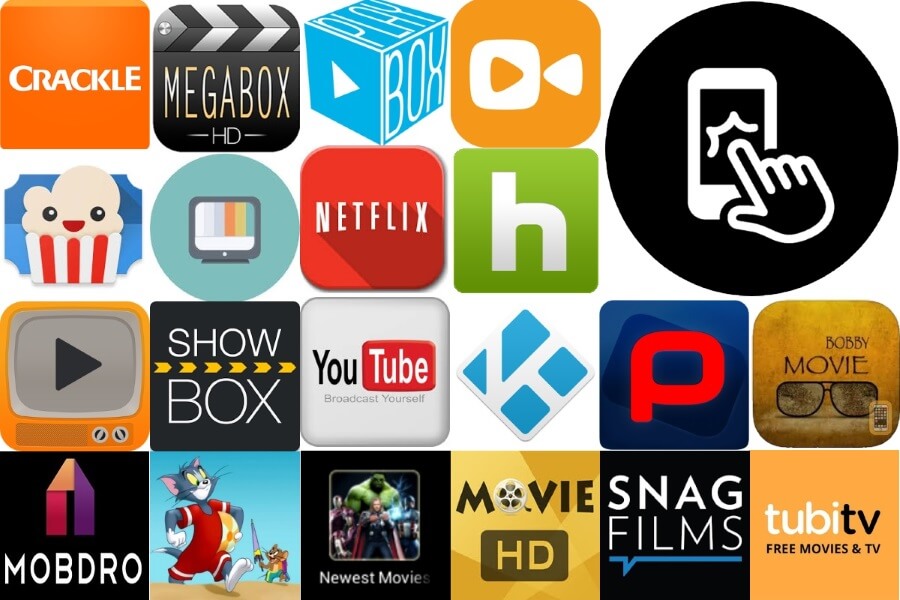
Part 2: Transfer Videos to iPhone Using Phone Transfer
How do you transfer videos from computer to iPhone? If you want to transfer videos to the iPhone easily, then you must use a tool to help you with the process. We recommend using FoneDog Phone Transfer for this activity. It allows you to transfer data among iOS, Android, and computer quickly.
You can transfer and also back up messages, videos, contacts, music, photos, and other types of data to your computer without resulting in data loss. The tool has a free trial available, so you can be sure it actually works before purchasing.
It also comes with a 30-day money-back guarantee. So, if you really are not satisfied with the product (which we think won’t happen), you can get a refund. It comes with a free ringtone maker and a HEIC converter as well.
Oto jak używać Przeniesienie telefonu FoneDog do transfer videos to iPhone from another iPhone (or an Android phone):
Przeniesienie telefonu
Przesyłaj pliki między komputerami z systemem iOS, Android i Windows.
Łatwe przesyłanie i tworzenie kopii zapasowych wiadomości tekstowych, kontaktów, zdjęć, filmów i muzyki na komputerze.
W pełni kompatybilny z systemem iOS 13 i Android 9.0.
Darmowe pobieranie

Step 1: Download And Connect Your iPhone (Or Android Device)
The first step you should do is download FoneDog Phone Transfer from its official website in this link. Then, open the installation file and follow the prompts on the screen. After installation, you should launch the software and then connect your iPhone (or your Android phone) to the computer. You should use the USB cable for this. The software will recognize your iPhone or Android device automatically and it will display information about the device on the interface.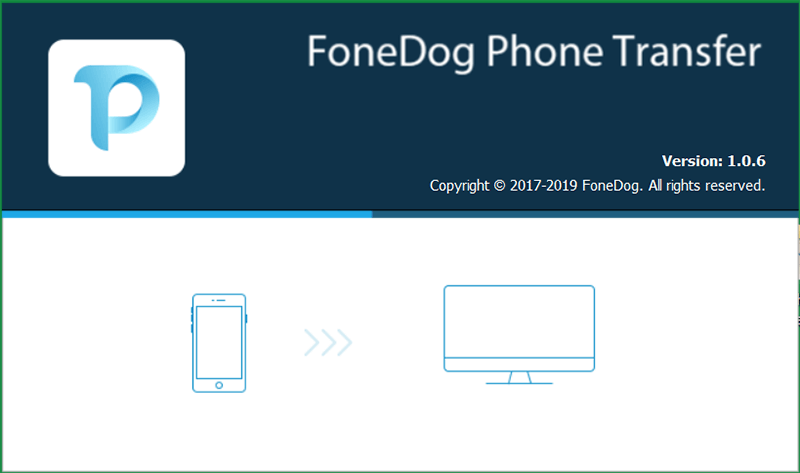
Step 2: Select Data Type And Export
Now, the next step would be to select “Videos” from the left sidebar. Then, select the specific video files you wish to transfer to your second iPhone. Click “Export To PC” and then choose a destination folder for saving. Wait until the process is complete and then unplug your first iPhone (or Android phone) from the computer.
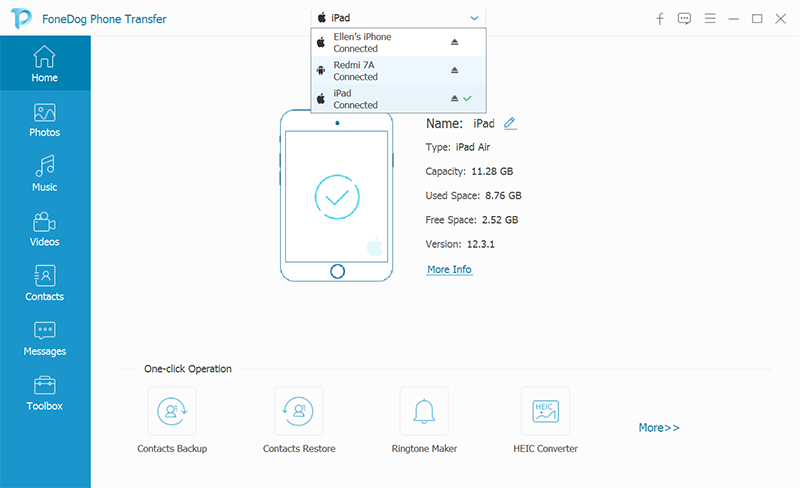
Step 3: Connect And Import
In this final step, you have to plug the second iPhone to the computer and make sure FoneDog Phone Transfer is launched. Then, you simply have to choose “Videos” again on the left sidebar. Click “Import” and then locate the saved videos on the folder you have chosen on Step 2. Then start importing the videos to the other iPhone.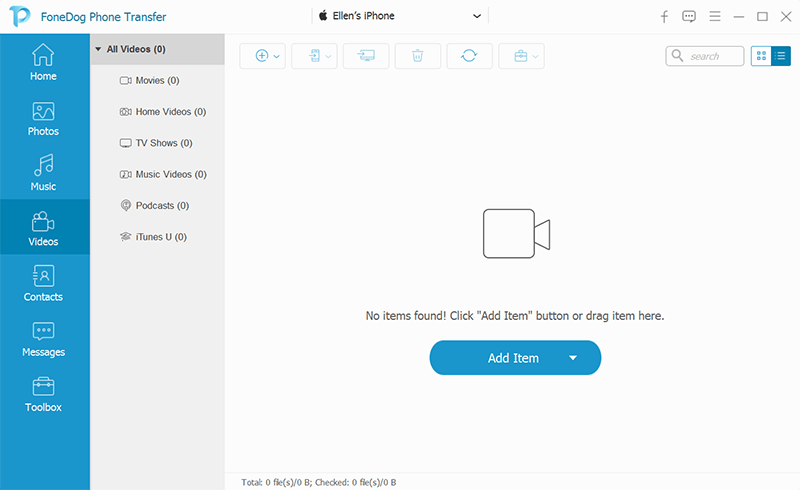
Part 3: Transfer Videos to iPhone from Another iPhone
You may want to transfer videos to the iPhone from that of another iPhone. In this case, we will be teaching you two methods on how to do so.
Method 01: Using AirDrop
Here are the steps to transfer files, including videos, from an iPhone to another iPhone. The same steps “may apply” to that of transferring from an iPad:
- Aktywuj zrzut On Both Devices- Open the Control Center within both of your iPhones. Press the wireless control box located at the top left part of the Control Center. Then, tap on the option for AirDrop. Choose one of the options that allow you to send or receive things through AirDrop. The options include Everyone and Contacts Only.
- Launch App And Select The Files- Now, launch the app that contains the videos you wish to send. Choose the videos you wish to transfer to the other iPhone. Press the “Share” button. Wait for the avatar of the receiving iPhone to show up and tap it. This will be seen within the row for AirDrop.
It is important to note that the two devices must be near each other in order for the transfer to happen. In addition, it is best not to use the two iPhones (or the iPad) during the transfer process to avoid errors.
Metoda 02: Korzystanie z iCloud
iCloud is Apple’s cloud storage service that allows you to back up your files from your iOS device. In a way, it can be used to transfer videos to the iPhone from another iPhone (or iPad). The premise of transferring the files is very simple.
First, you have to transfer your videos from your first iPhone to iCloud by signing into the account and uploading the files. Then, you have to use your second iPhone and then sign in to the same iCloud account. Once signed in, you can simply download the video files to the second iPhone for use.
The only downside to iCloud is that it gives you 5GB of free storage only. So, if your video is larger than 5GB, then you may not be able to transfer the video files for free. However, you can opt for their paid plans which give you 50GB, 200GB or 2TB worth of data.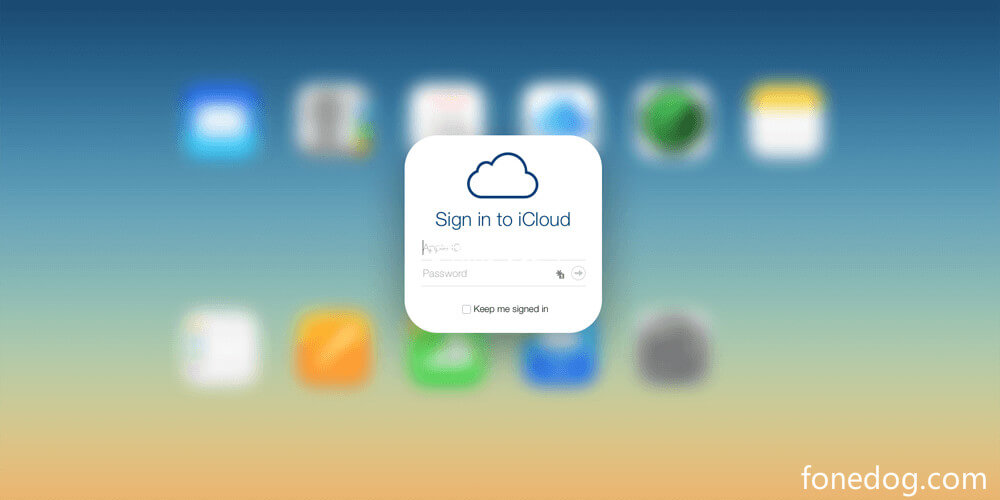
Part 4: Transfer Videos to iPhone from Android Devices
Fortunately, it is possible to przesyłać filmy to your iPhone device from your Android tablet or smartphone. This is a cross-platform move so most people would find it unlikely. However, our methods below do work.
Method 01: Through USB Transfer
In order to transfer videos to the iPhone from your Android device, you must utilize a computer as a middleman. Here are the steps on how to do it:
- Connect Android Device To Computer- First, you must connect the Android device to the computer using a USB cable. Locate the videos through the File Explorer. Copy these videos and paste them on a folder you create within the computer. It is best to keep them organized.
- Disconnect Android Device, Connect The iPhone, And Sync - Now, you must disconnect the Android phone from the computer. Then, connect the iPhone to it. Now, use Finder (on Mac) or locate iTunes (on your Windows PC) in order to sync your videos to that of the iPhone.
Method 02: Through Google Drive
Dysk Google gives you 15GB of free storage space as a cloud storage platform. This is three times bigger than that of iCloud. However, if your video is larger than 15GB you may want to purchase the paid packages of GDrive.
Again, the premise here is simple. You simply upload the video to Google Drive with your Android phone. After that, you download the app on your iPhone for Google Drive. Log into the same account you used to upload earlier. Then, download the video to your iPhone from Google Drive.
As you can see, this is a fairly simple process that anybody can do. As such, you may want to choose this option if you don’t have a computer (Mac or Windows PC) to use. It’s very straightforward and lets you transfer videos to iPhone.
Przeniesienie telefonu
Przesyłaj pliki między komputerami z systemem iOS, Android i Windows.
Łatwe przesyłanie i tworzenie kopii zapasowych wiadomości tekstowych, kontaktów, zdjęć, filmów i muzyki na komputerze.
W pełni kompatybilny z systemem iOS 13 i Android 9.0.
Darmowe pobieranie

Część 5: Wniosek
Different techniques can be used to transfer videos to iPhone easily. These methods range from using cloud storage platforms and USB cables to that of using a third-party tool such as FoneDog Phone Transfer.
If you are transferring a large number of videos (with large file sizes), you may want to go for Przeniesienie telefonu FoneDog as it can carry heavy loads of data. In addition, you can use it to transfer from Android, iOS, and computer devices.
FoneDog Phone Transfer is very easy to use and comes with a free trial. You can dip your feet in the water first before purchasing it outright. Plus, once you get the tool, you have it at your disposal for a lifetime. Get FoneDog Phone Transfer now!
Zostaw komentarz
Komentarz
Przeniesienie telefonu
Przesyłaj dane z iPhone'a, Androida, iOS i komputera do dowolnego miejsca bez żadnych strat dzięki FoneDog Phone Transfer. Takich jak zdjęcia, wiadomości, kontakty, muzyka itp.
Darmowe pobieranieGorące artykuły
- 4 najlepsze sposoby przeglądania zdjęć iCloud online
- Jak przenieść muzykę z iPhone'a na komputer za darmo
- Przydatne metody przenoszenia kontaktów Androida na iPhone'a
- 3 sposoby przesyłania muzyki z iPhone'a na komputer
- 8 sposobów: jak przesyłać pliki z komputera z systemem Windows na iPhone bez iTunes
- Najlepsze narzędzia do przesyłania muzyki z iPhone'a na komputer bez iTunes
/
CIEKAWYDULL
/
PROSTYTRUDNY
Dziękuję Ci! Oto twoje wybory:
Doskonały
Ocena: 4.8 / 5 (na podstawie 98 oceny)
