Sposoby rozwiązania problemu z czerwonym ekranem w urządzeniu iPhone
Przez Vernon Roderick, Ostatnia aktualizacja: 20 grudnia 2019 r
The phone’s screen turns red and gets stuck with on an Apple logo on the screen when they are using their iPhone. how can I fix this issue?
Upgrading to the latest iOS 10 version packs many new features to your iPhone device that can change the way you use it, such as new emojis and message effects on iMessages, and the newest feature from iOS 10.3 release – the Find my AirPods. But issues are still inevitable – bringing problems that are unexpected to have since iOS is known to be a powerful mobile operating system.
One of these issues is the “Red Screen of Death”, wherein your phone is only showing a red-colored screen during reboot. Those iPhones with older iOS versions have been accounted as the devices that suffer from this problem the most, but the latest models can also experience the same issue for certain reasons.
If you’re here, you’re currently dealing with the red screen issue. Let’s take a look at the causes of such issue and what actions to be done to resolve it.
Part 1: The Causes of Red Screen Issue in iPhone DevicesPart 2: Common Solutions in Fixing the Red Screen IssuePart 3: Fixing the Red Screen Issue using FoneDog toolkit – iOS System RecoveryVideo Guide: How to Fix Red Screen Issue on iPhone
Part 1: The Causes of Red Screen Issue in iPhone Devices
The red screen issue is among the most annoying problems an iPhone device can have. It’s also similar to the bothersome black screen and blue screen issues, coined as the “Black Screen of Death” and the “Blue Screen of Death” respectively. Knowing the possible reasons why your iPhone is showing a czerwony ekran can help you understand more how such problem can be resolved.
A. Your iPhone Device Has A Hardware Problem
The red screen issue is usually due to a hardware issue on your device. Did you accidentally drop your phone? Do you remember getting your phone soaked with water or sweat? If these events happened, the hardware components inside your iPhone might have been damaged, affecting how the hardware mechanisms work together in powering up your phone and running the system components in it.
B. Your iPhone device has been jailbroken
Jailbreaking an iPhone means you’re removing or disabling all restrictions implemented by iOS 10 to the device, allowing your phone to be “free” so you can maximize its use such as installing free apps and changing the tools, themes, and app icons. If you have jailbroken your iPhone, some essential settings might have changed that possibly contributed to the red screen issue. Jailbreaking, in the first place, is risky, so you must already be aware that this one can cause such issue to happen.
C. Your iPhone device has a failed software update
It’s very important to keep your iPhone be up-to-date with the newest iOS 10 releases. However, this can become a probable cause of the red screen issue when a recent update you have performed has failed to do so. A failed update might have been caused by interruptions to the Internet connection or your phone suddenly lost battery power while the update was in progress. If you’re aware of updating your phone’s iOS and you remember coming across to these interruptions, it’s high likely that this one is the cause of the red screen issue your device has.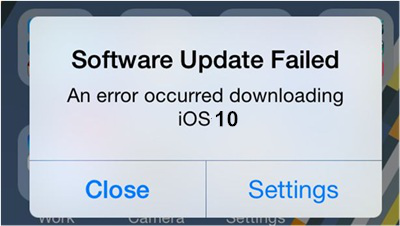
How to Fix Red Screen iPhone 6 Plus Issue?
You should be confused when you encountered Red Screen in your iPhone 6 Plus. Check these common fixes below and see which one has been useful for resolving the issue:
- Perform a soft restart on your iPhone device.
- Perform a soft restart on your iPhone device.
- Restore your iPhone’s default factory settings.
- Bring your iPhone into DFU Mode.
- Update your iPhone to the latest software.
Part 2: Common Solutions in Fixing the Red Screen Issue
After knowing the possible causes of the red screen issue you have on your iPhone, it’s time to get your hands on it and perform some fixing. Follow through with the common solutions below and see on each end if it has resolved the issue from your mobile device.
A. Perform A Soft Restart on Your iPhone Device
If your iPhone is still functional but the red screen issue happens intermittently in between tasks and operations you do on your phone, you have a chance of fixing it by just doing a soft restart. This is the most convenient way of fixing the issue, as by restarting your phone, the current memory usage, data connections and other settings it has will be put in a reset, and will be manually started anew after the phone reboot. To do this, press and hold the Sleep/Wake button until you see the “Slide to Power Off” option in the screen. Swipe the slider to the right to turn off your phone and proceed with the restart.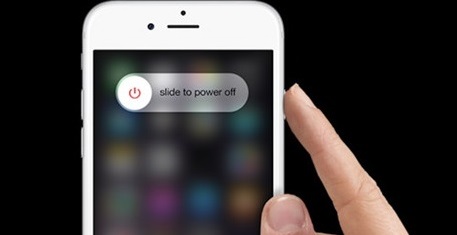
B. Perform A Force Restart on Your iPhone Device
Performing a force restart is another very easy and fast way to resolve the red screen issue. To do this, just press and hold the Sleep/Wake button and the Home button at the same time, and hold still for several seconds until your iPhone has shown the Apple logo. If you stumble upon the red screen issue again, do another round of force restart.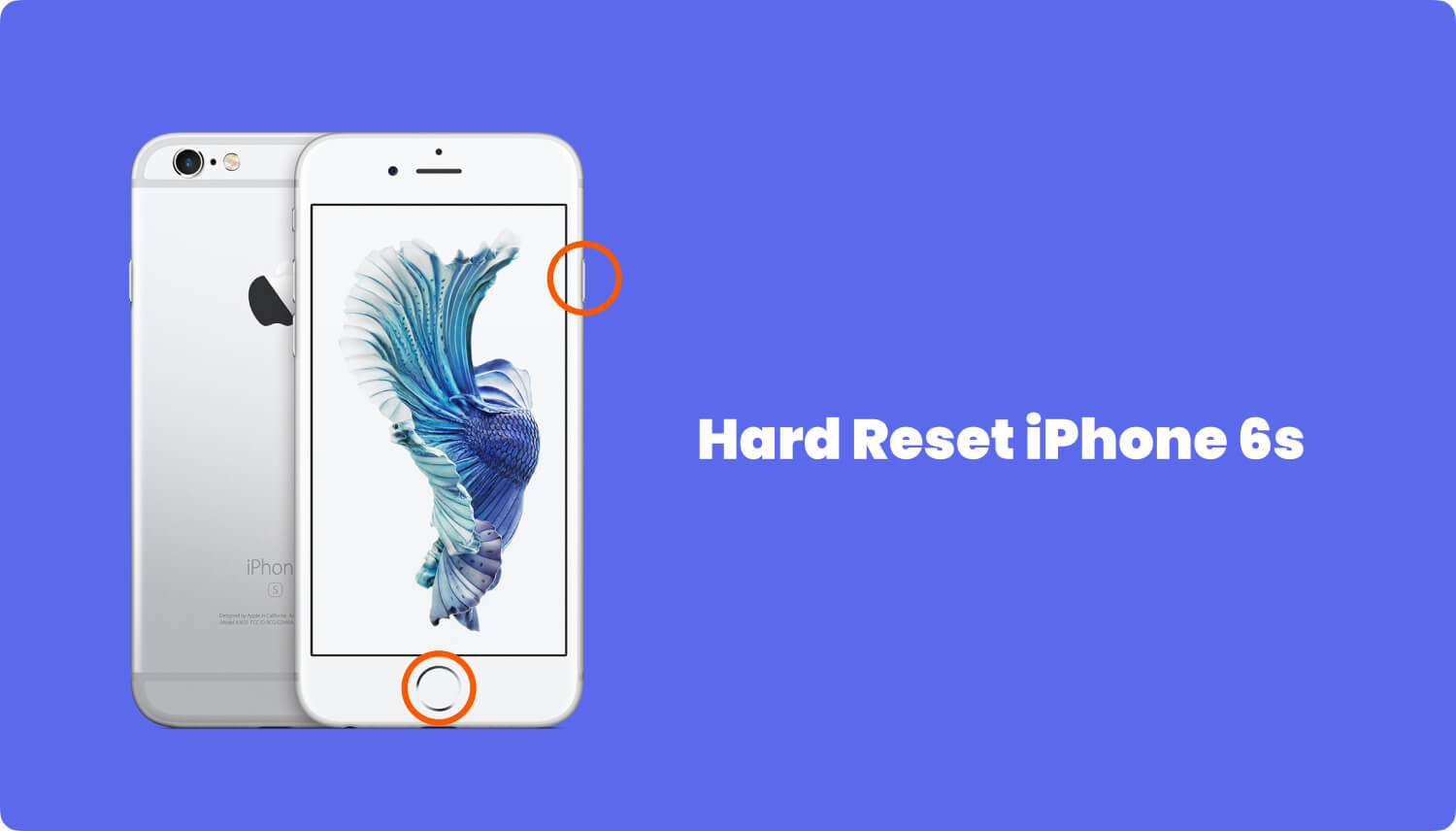
C. Restore Your iPhone’s Default Factory Settings
If the red screen issue is happening but it’s not stopping you to use your iPhone, you can restore its ustawienia fabryczne and have a fresh start in using your mobile device. However, be wary that doing this will result in data loss. It’s best to perform a backup now before proceeding. Once done, follow through with the steps below:
- Using your desktop computer or laptop, launch the iTunes application, and at the same time, connect your iPhone device to the machine.
- Confirm if iTunes has detected your iPhone by locating the iPhone icon found on the upper left corner of the iTunes’ menu row.
- Click the icon to enter into your iPhone’s settings.
- From the Summary panel, find the “Restore iPhone…” button and click it.
- A message will appear asking for your confirmation if you want to proceed. If yes, click the “Restore” button.
- iTunes will now start restoring the default factory settings of your iPhone device.
- Once completed, your phone will automatically restart.
- Once your phone has booted up, start restoring the backup you have previously made.
- Start using your phone for a time being to see if you will encounter the red screen issue again.
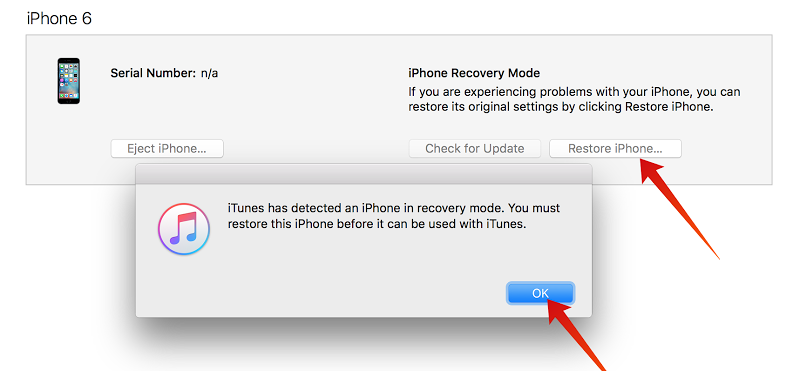
D. Bring Your iPhone into DFU Mode
Bringing your mobile device to the Device Firmware Update (DFU) mode can resolve the red screen issue you’re having by getting rid of the current firmware your phone has (which might have incorrect settings leading to the issue) and installing a new one to it. But entering into DFU mode is quite tricky – you need to thoroughly follow the steps below to ensure that you won’t have numerous attempts in entering the DFU mode. Also, be aware that you will be erasing all your phone data as you do this solution.
- Connect your iPhone to your desktop computer or laptop.
- Turn off your device by holding the Power Button until the slide appears on the screen to confirm turning it off (don’t do this if your iPhone is already in red screen mode).
- Hold the Sleep/Wake button for about three seconds. Afterward, press and hold the Sleep/Wake button and the Home button at the same time for about 10 seconds.
- Now, release the hold you have on the Sleep/Wake button but keep on holding your press to the Home button for 15 seconds more.
- Release the hold on the Home button. This will be the last step to enter the DFU mode.
- To confirm that you’re now in DFU mode, launch iTunes and see if it shows you that it has detected your device in DFU mode. If not, you need to repeat steps 2 to 5. You should prevent seeing the Apple Logo on step 3 so you can ensure you’re doing things correctly as you enter the DFU mode.
- If entering DFU mode is a success, iTunes will show to you that your phone is in recovery mode. Confirm this and the firmware will get downloaded and installed to your device.

E. Update Your iPhone to The Latest Software
If the red screen issue happens periodically but not permanently or during the phone startup, you can try checking for the latest software update to see if Apple has a new iOS 10 release that might have the fix for such issue. To do this, go to Ustawienia > Ogólne warunki > Aktualizacja oprogramowania. Make sure you’re connected to the Internet prior to doing this.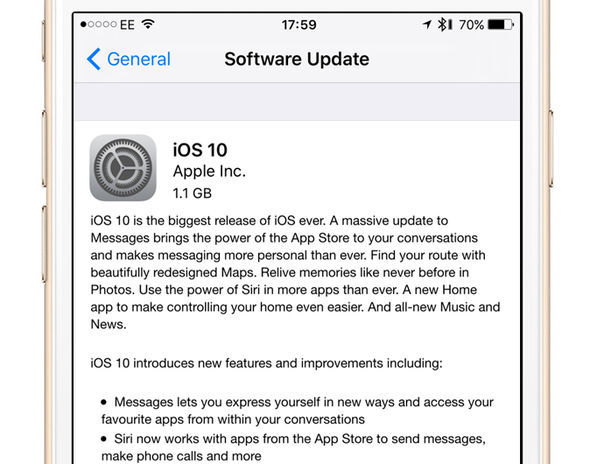
Part 3: Fixing the Red Screen Issue using FoneDog toolkit – iOS System Recovery
If the red screen issue still persists in your iPhone device after trying the common fixes above, it’s now time to get help from our toolkit – Zestaw narzędzi FoneDog - Odzyskiwanie systemu iOS. It’s a software that provides comprehensive and easy-to-follow instructions and modules on how to resolve several issues in iOS devices including the red screen issue on your iPhone. To begin fixing your issue using the dr.fone toolkit, here’s how:
Step 1: Download, install and launch FoneDog Toolkit.
Get your desktop computer or laptop ready and download the FoneDog toolkit application. Once downloaded, install the application and launch it right after. Then, connect your iPhone to the computer and verify if FoneDog toolkit has detected it.
Darmowe pobieranie Darmowe pobieranie
Krok 2: Przejdź do odzyskiwania systemu.
From FonDog toolkit’s main window, find the “Odzyskiwanie systemu” menu (it’s shown by a gear icon with a wrench inside of it). Selecting this menu will bring you to the module for recovering the iOS system.

Krok 3: Przejrzyj przypomnienia przed procesem odzyskiwania.
Moving on to the next page of the module, you will be reminded of some important points to take note before starting the recovery process. These are: (1) a reminder that all files and data which your phone has won’t be erased during the process; (2) a warning that your phone will be brought back to “locked” status if you have unlocked it; and (3) another warning message that your phone will be set back to non-jailbroken mode if you have successfully jailbroken it. Once you have noted these things, click the “Start” button to proceed.

Step 4: Download The Firmware.
The System Recovery module of FoneDog toolkit allows you to download the latest firmware that will match the one installed on your iPhone device. Changing your phone’s current firmware can help resolve the red screen issue as it might have current settings that contribute to the problem. As you have already connected your phone to the computer and verified that FoneDog toolkit has detected it, the System Recovery module will automatically select the device, model and iOS version corresponding to your phone’s specifications. These selections will be shown to you on the drop-down fields on the page. Verify if these are correct before clicking “Download” button to begin getting the firmware from the Internet.
Alternatively, if you already have the firmware in your computer or you have a link to the page where it can be download, FoneDog toolkit has the “Skopiuj swój” button to get that information. Click this button to get the downloaded firmware or to download it straight from the browser. Once done, click the “Wybierz” button to initiate the iOS system repair or recovery process.
Step 5: Downloading and Repairing
After verifying the specs of your phone, FoneDog toolkit will start downloading the firmware package that’s best to use for your iPhone device. After the download, the application will immediately initiate the repairing process. Wait for these two procedures to get completed.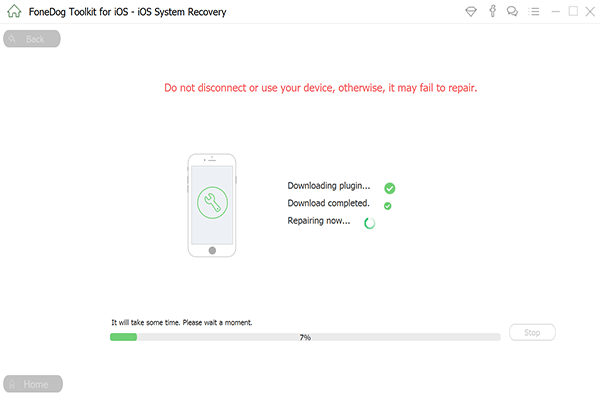
Step 6: Repair is Complete
After the repair has been completed, FoneDog toolkit will automatically initiate a reboot on your iPhone device to apply the new firmware.
After the reboot, get a hold of your iPhone device and check if it will successfully turn on and becomes fully operational. Use it for a whole day with a mix of playing games, watching videos, listening to music, making calls, browsing the Internet, charging the battery and restarting your phone, to see if the red screen issue will persist in between these activities.
Video Guide: How to Fix Red Screen Issue on iPhone
The red screen issue in iPhone devices is truly a bothering issue to have since it can stop you from being productive in using the phone or making it fully functional. Through the common solutions we have shared above for fixing such issue, as well as the help of FoneDog toolkit, we hope that the red screen issue in your iPhone has now been fixed.
Zostaw komentarz
Komentarz
Odzyskiwanie systemu iOS
Napraw różne błędy systemowe iOS z powrotem do normalnego stanu.
Darmowe pobieranie Darmowe pobieranieGorące artykuły
- Jak naprawić biały ekran śmierci na urządzeniach iPhone
- Krótki przewodnik: Napraw iPhone'a zatrzymanego na „Połącz z iTunes”
- iPhone Stuck on Apple Logo? Solutions For You!(Update for 2019)
- Najprostszym sposobem na obniżenie wersji iOS 11 Beta do wersji 10.3.3
- Poznaj nowe centrum sterowania iOS 11: jak dostosować na iPhone 7 i 7 Plus
- iPhone wciąż uruchamia się ponownie? Oto jak to naprawić!
- Zapomniałeś hasła? Oto jak naprawić iPada jest wyłączony w 2019 roku?
- Jak zresetować iPoda Touch
/
CIEKAWYDULL
/
PROSTYTRUDNY
Dziękuję Ci! Oto twoje wybory:
Doskonały
Ocena: 4.5 / 5 (na podstawie 99 oceny)
