Darmowe rozwiązania dla niewystarczającej przestrzeni pobierania w iOS 10
Przez Vernon Roderick, Ostatnia aktualizacja: 12 listopada 2019
Storing and downloading files, photos, videos and applications are just some of many things we do in our iPhone or iPad devices. These things can sure take some of the precious gigabytes they have, aside from the system files that have already consumed a significant amount of storage even before we got them into our hands.
Upgrading your device to iOS 10 will need your phone to have enough memory for it to install and perform the upgrade, wherein about 2 GB is needed. However, if you’re one of the many who uses an iPhone device that has a 16 GB and 32 GB internal storage capacities, you might be experiencing now the problem of having insufficient download space for the iOS 10 upgrade.
Part 1: The Reason behind Getting Insufficient Download Space in your iPhonePart 2: Quick Fixes for the Insufficient Download Space Issue
Part 1: The Reason behind Getting Insufficient Download Space in your iPhone
Są tylko dwa powody why your iPhone device is now lacking sufficient download space as you download the iOS 10 update: you’ve too many files and apps on your phone or its internal storage are having a technical issue. For the first reason, it’s the most obvious one as to why you’re having the storage space issue.
You probably love keeping all your files, photos and videos without deleting a single one of them. Also, you might have a handful of applications installed on your phone that you’ve already stopped using at all. These eat up significant storage space that can be allocated for the iOS 10 upgrade instead.
The other reason is only possible when your iPhone device is a much older model while you’re trying to upgrade its iOS system to the latest versions. When your iPhone doesn’t get any hardware upgrades (which never happens at all) while the software gets updated, it might cause incorrect readings to your internal storage capacity, affecting how it stores bytes of data. It’s best for you to get a new iPhone that’s also the latest model, instead of trying to fix the internal memory problems your phone has.
But going back to the first reason, let’s try fixing the issue through some common solutions in fixing your iPhone’s insufficient storage capacity to free up more space for the iOS 10 download and upgrade.
Part 2: Quick Fixes for the Insufficient Download Space Issue
Freeing up your iPhone’s storage space is the easiest and fastest solution to your issue. However, we’ll not just look in one angle in resolving this matter – here are more quick fixes that you can do to free up your device’s internal storage.
Solution 1: Delete Unused Apps and Media Files Manually.
Reducing unused applications, removing media files, and compressing videos to smaller sizes – these are the things you must do in order to free up more space on your phone and to use that space for the iOS 10 download. Let’s start by manually decreasing the unused applications you’ve in your phone. Follow the steps below in doing this:
- Iść do "Ustawienia">"Ogólne warunki">"Przechowywanie i użycie usługi iCloud">"zarządzanie Storage".
- Review the storage capacity you currently have.
- Review the applications that have consumed much of your internal phone storage.
- Pick the ones that consumed big storage space and assess if you still need them, if you always need them or you just rarely use them.
- Click each app to see the “Usuń aplikację" opcja.
- Kliknij "Usuń aplikację” option to uninstall the application from your phone and remove all of its system files from your phone memory.
- For built-in apps provided by Apple to every iPhone device, you cannot uninstall them, but you can “clean it up” by removing the files, documents, and data stored on those apps.
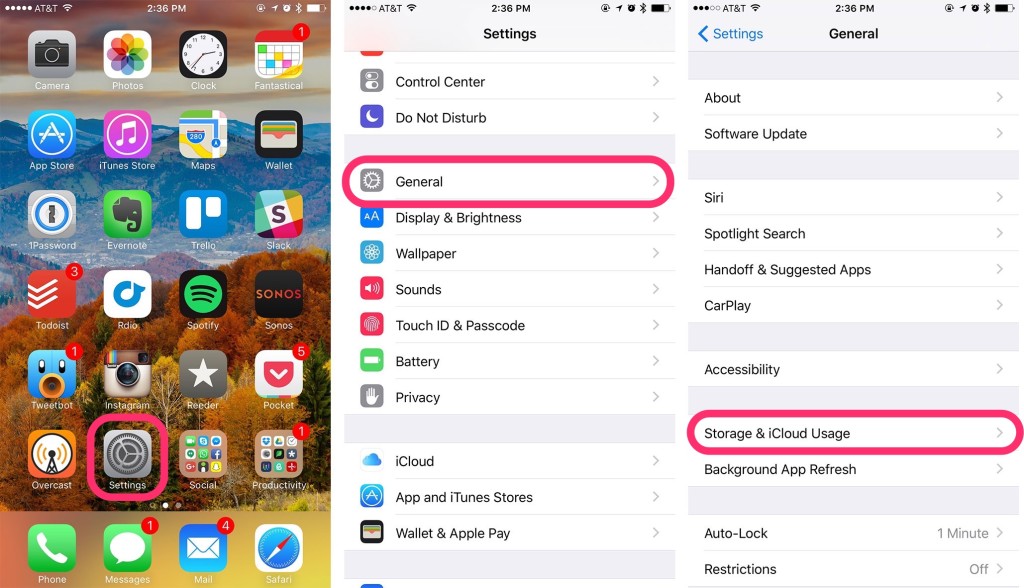
Secondly, removing media files from your iPhone can certainly give you more storage space for the iOS 10 download. You must have a lot of photos, videos and audio files on your phone that you no longer need. Among these are the photos that you’ve taken a year ago, some movies you’ve already watched, and song recordings that you’ve already published online such as in SoundCloud, and podcast files that you’ve never listened to.
Removing them from your device is very easy – as an example, you can delete a video file from your iPhone by going to Videos app, select the one that consumes too much storage space, and swipe it to the left to show the “Kasować” option. Tap this option and confirm the deletion to successfully remove the unused video file from your phone. Do the same types of photos and audio files, but before doing all of these, make sure to perform a backup of them to your iTunes or iCloud.
Lastly, you can save up storage space when taking videos by compressing their size. Just like large-performing applications, videos can take up so much of your storage space, especially when they are really huge files to begin with. You can download video compressor applications from the App Store, such as Video Compressor (app in iTunes) and Video Shrinker (app in iTunes).
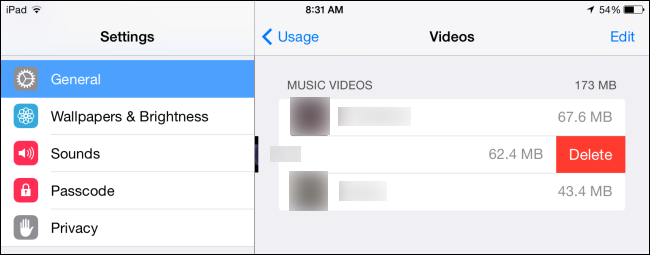
Solution 2: Delete Message Conversations and Safari Caches
Messages in your iPhone device, as well as the caches saved to your Safari browser, can also consume a relevant amount of storage space that you’ll soon need for downloading the iOS 10 update or getting an important application to be installed on your device. If you frequently use the Messages app for iPhone both for sending text messages and iMessages, these activities can also put a heavy toll on your phone’s internal storage, consuming more space that can be allocated for a much better reason.
Furthermore, when the iMessages have attachments, it can surely cause a serious storage space consumption. You can use a third-party application to do this task, especially if you prefer deleting the messages in bulk. But you can start with the basic approach: here are the steps for you to do to delete those message conversations that are already too old to be kept in your phone:
- Go to Messages app.
- Stuknij w "Edytuj” option located on the upper left corner of the screen.
- The rows in the Messages app will start to look embedded, and a radio-button will be enabled for each them. Tap the radio-button or the message itself to select it.
- After selecting the message conversations to delete, locate the “Kasować” option found on the lower right corner of the screen.
- Click it and confirm deletion to start deleting the messages you’ve selected.

For the Safari caches and browsing history, it’s also very easy to purge them so you can free up storage space for your iOS 10 download. To do this, follow the steps below:
- Przejdź do ustawień.
- Locate the Safari application.
- Znajdź „Clear All History and Website Data” to start deleting all browser-related data such as browsing history, caches, form inputs and others.
- If you’re to delete specific browser data, you can do so by going to the “zaawansowany” option, and then selecting “strona danych".
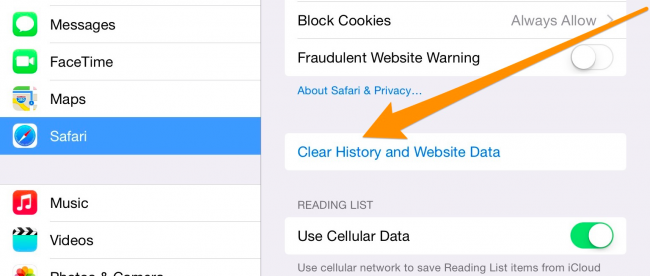
Solution 3: Clear the “Documents and Data”
Every application installed on your iPhone can consume significant storage space through the files and data it saves every minute you use them. But not all apps have the option to delete these small space-consuming data, which include log information, cookies, caches, system files, downloaded images, and other types of files.
There are two ways to delete such files and data – the first is by looking into the application itself and see if there’s an option that says “Wyczyść dane”; and second, you can uninstall the app to remove all files and data it has stored on your phone, and then install it back to your device.
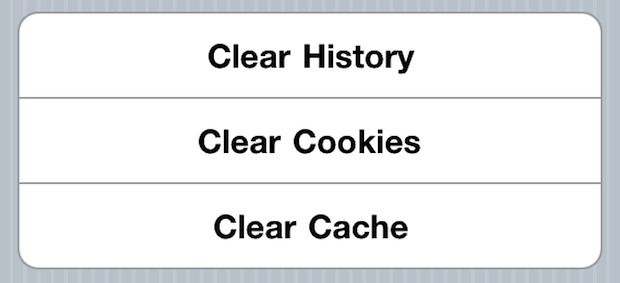
Solution 4: Turn-off iCloud Sync for a while
The files and data you’ve added to your iCloud can get saved to your iPhone if you’ve enabled the auto-sync feature of your device. As an example, if you login to iCloud and go to “Ustawienia">"iCloud”, and you’ve turned on the “Photos Sync">"My stream”, you’ll see that the photos you’ve recently taken using your iPad have already synced to your iPhone, consuming the storage space that you needed for iOS 10 upgrade.
To free up storage space from sudden and unplanned syncing of files and data from your iCloud to your iPhone, you can turn off the auto-sync settings, especially for the apps like iCloud Photos Library, iCloud Music and iTunes Match and the My Photo Stream that we mentioned in our example.
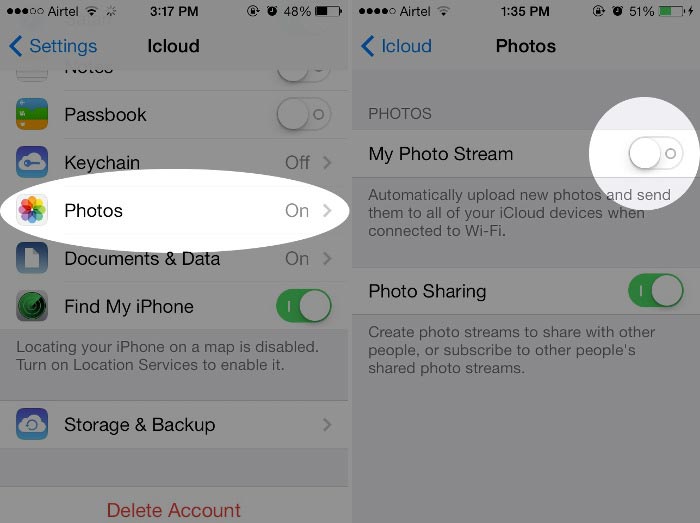
Removing files and data from your iPhone to give more space to the iOS 10 update is a very easy, fast and no-brainer task. Your phone itself already has the capability for deleting one or more files and data that aren’t being used and not worth keeping for long on your device. But you can always use third-party tools and applications to do the job, like FoneDog - Gumka danych iOS, especially when you have lots of these big files to delete.
And we have a very important note for you to remember before doing the deletion – make sure you’ve performed a backup of all your files and data first through iTunes and iCloud, so you can avoid yourself getting serious problems of data loss, and another headache in retrieving and managing them after the iOS 10 upgrade.
Zostaw komentarz
Komentarz
Odzyskiwanie systemu iOS
Napraw różne błędy systemowe iOS z powrotem do normalnego stanu.
Darmowe pobieranie Darmowe pobieranieGorące artykuły
- iPhone Stuck on Apple Logo? Solutions For You!(Update for 2019)
- 5 sposobów, aby naprawić niebieski ekran śmierci w urządzeniu iPhone
- Jak naprawić błąd weryfikacji aktualizacji i przejścia do aktualizacji podczas aktualizacji systemu iOS 10
- Tryb DFU: podstawy i jego funkcje
- Jak naprawić błąd iTunes Error 21 lub iPhone Error 21
- Kompletny przewodnik: Rozwiązanie, aby naprawić błąd iTunes 7 i błąd Windows 127
- Jak naprawić problem z białym ekranem iPhone'a, czyli White Screen of Death
- Jak naprawić Bricked iPhone lub iPad po aktualizacji iOS 10
/
CIEKAWYDULL
/
PROSTYTRUDNY
Dziękuję Ci! Oto twoje wybory:
Doskonały
Ocena: 4.6 / 5 (na podstawie 72 oceny)
