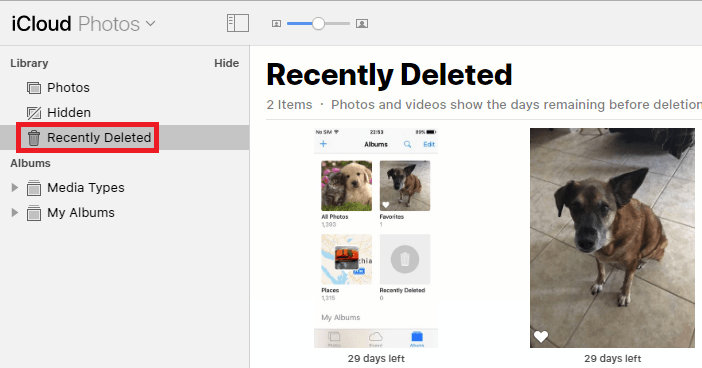Jak odzyskać trwale usunięte zdjęcia z iPhone'a
Autor: Vernon Roderick, Ostatnia aktualizacja: 6 maja 2020 r
Even with the technology that Apple has developed for the iPhone series, it still doesn’t guarantee that photos cannot be lost. No matter what, photos can still be deleted either by accident or through a malfunction in the system. As such, it is crucial to know how to avoid, or at least how to reverse the underlying problem of data loss.
In this article, I will explain six possible ways on how to recover permanently deleted photos from iPhone that do not require you to spend money on the solution. Let’s start with our first method.
#1 How to Recover Deleted Photos from iPhone Free#2 Recover Permanently Deleted Photos from Photos App Recently Deleted#3 Recover Permanently Deleted Photos from iCloud Photos Recently Deleted#4 How to Recover Permanently Deleted Photos from iCloud Backup#5 How to Recover Permanently Deleted Photos from iTunes Backup#6 How to Recover Permanently Deleted Photos from iPhone Backupbottom Line
#1 How to Recover Deleted Photos from iPhone Free
Can I recover permanently deleted photos from my iPhone without backup? As usual, the most effective way to accomplish something is by using a specialized tool. Our case right now isn’t any different.
We would also make use of a third-party tool on how to recover permanently deleted photos from iPhone. In particular, I recommend Odzyskiwanie danych FoneDog iOS.
iOS Data Recovery is part of the FoneDog iOS Toolkit. It specializes in recovering files lost in an iOS device, and that includes the iPhone. These files can be video, music, photo, and more. As such, it is the perfect tool for the job. Here are the steps on how you can use the tool:
iOS Odzyskiwanie danych
Odzyskiwanie zdjęć, filmów, kontaktów, wiadomości, dzienników połączeń, danych WhatsApp i innych.
Odzyskaj dane z iPhone'a, iTunes i iCloud.
Kompatybilny z najnowszym iPhone'em 11, iPhone'em 11 pro i najnowszym iOS 13.
Darmowe pobieranie
Darmowe pobieranie

Step 1: Connect iPhone Device
Connect your iPhone device to your computer. Make sure the FoneDog Toolkit for iOS is already open. Now from the left panel, select Odzyskaj z urządzenia iOS następnie kliknij Rozpocznij skanowanie przycisk.

Krok 2: Skanuj w poszukiwaniu plików
The iPhone device should be scanned automatically once the button is pressed. It will take a few minutes depending on the files that are being scanned. You will then get a list of files once the scanning finishes.

Step 3: Recover Deleted Photos from iPhone
After the scan finishes, there will be a lot of files popping up. Click on the Rolka z aparatu tab from the left panel to get a look at photos. Now simply click on the corresponding boxes of each photo to select them then click on wyzdrowieć. Next, navigate to where you want to save the photos, then click on wyzdrowieć ponownie.
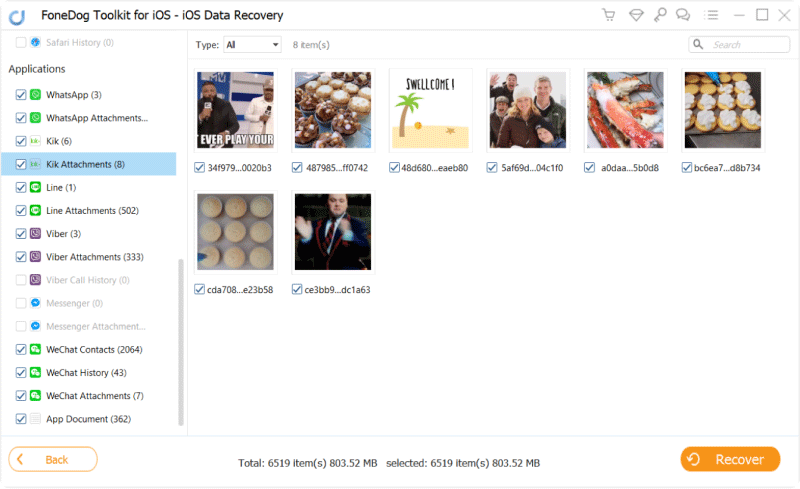
To prawie tyle how to recover permanently deleted photos from iPhone. It allows you to recover photos, as well as other files. Unfortunately, you will have to take the risk of downloading a 3rd party tool. If that doesn’t suit you, the next entry might be more preferable.
Darmowe pobieranieDarmowe pobieranie
#2 Recover Permanently Deleted Photos from Photos App Recently Deleted
Although you need to be wary of accidentally deleting your photos, there’s nothing to be worried about if the event was very recent. In this case, you can use a feature on the Photos app of the iPhone, the Ostatnio usunięte teczka.
This folder stores files that were recently deleted, as the name suggests. It will stay there 40 days after the deletion. As such, it is one way on how to recover permanently deleted photos from iPhone. Here are the steps on how you can use this method:
- Na iPhonie otwórz Grafika
- Udaj się do Ostatnio usunięte album which should have a trash bin icon.
Uwaga: Inside the folder, you will see the items that were recently deleted, as well as the time they have left.
- Stuknij w Wybierz the top-right corner of the screen, and then select the items you’d like to recover.
- The Wybierz option will be replaced by wyzdrowieć, which you will need to tap when you’re done with the selection.
This allows you to recover your files if you’ve only just deleted them recently. This is perfect if the cause is accidental deletion. But that’s not the only method on how to recover permanently deleted photos from iPhonethat involves recently deleted photos.
#3 Recover Permanently Deleted Photos from iCloud Photos Recently Deleted
If the Photos app has a Recently Deleted folder, you can expect other apps to have such a directory as well. In this case, it would be the iCloud Photos.
iCloud Zdjęcia is known to be a storage for photos. Photos stored in this storage can only be accessed through the internet, and that is what sets it apart from the Photos app.
Fortunately, iCloud Photos also has a Recently Deleted area, and just as you would expect, it is similar to the previous section. Here’s how to recover permanently deleted photos from iPhoneusing such feature on iCloud Photos:
- On your device, open your browser.
- Idź do iCloud stronie internetowej.
- Log in to your Apple account with your Apple ID and password.
- Once you are in, go to Grafika.
- Now from the left panel of the iCloud Photos section, click on Ostatnio usunięte.
- You will get a list of photos that you can wyzdrowieć. Simply select the item then click on the wyzdrowieć przycisk u góry strony.
This is very similar to method #2, so it shouldn’t be hard to know how to recover permanently deleted photos from iPhonewith this. However, remember that you won’t be able to recover files that were deleted due to a malfunction, or ones that were deleted for over 40 days.
In that case, you have to rely on another method. As luck would have it, iCloud still has one more method on how you can recover files.
#4 How to Recover Permanently Deleted Photos from iCloud Backup
As you may already know, backups were made so you can restore the files that were lost by extracting them from the backup.
With that said, it is definitely one method of learning how to recover permanently deleted photos from iPhone. There are three ways to create a backup.
Let’s start with iCloud since you already have experience with this platform. First, we will have to reset your phone to access the iCloud Backup and Restore option. Here’s how you can do it:
- Przejdź do Ustawień na swoim iPhonie.
- Zmierzać do Ogólne warunki> Zresetuj następnie dotknij Wymaż całą zawartość i ustawienia.
- Teraz dotknij Finish Uploading ThenErase. This will create the backup on iCloud before resetting your device.
- Postępuj zgodnie z instrukcjami wyświetlanymi na ekranie.
Once the phone is reset, you will be taken to the setup screen. This is when you will need to learn how to recover permanently deleted photos from iPhone. Follow these steps if you are ready:
- Pod Aplikacje i dane, Wybierz Przywróć z iCloud Backup.
- Sign in to your Apple account with your ID and password.
- Now choose the backup that you would want to use. I suggest choosing the one where the photo was still not deleted.
Uwaga: You can determine which backup is by checking the data from which it is created.
- Postępuj zgodnie z instrukcjami wyświetlanymi na ekranie.
After following these steps, you should be able to get back the files that you have lost. Now let’s proceed to another way to create backups and recover from them.
#5 How to Recover Permanently Deleted Photos from iTunes Backup
iTunes also has a method of creating backups. The main difference between this and the previous method is that you will need a computer. either way, here are the steps you need to follow:
- Uruchom na komputerze iTunes.
- Now connect your iPhone to the computer.
Uwaga: iTunes should automatically detect the device and display information about it on the iTunes window.
- Iść do Podsumowanie from the left panel of the window.
- Pod Ręcznie Utwórz kopię zapasową i przywróćkliknij Przywracania kopii zapasowej…
- Now simply select the appropriate backup then click przywracać.
This should automatically odzyskaj swoje zdjęcia and even files of different formats and types. The only disadvantage of learning how to recover permanently deleted photos from iPhoneusing this method is that it is only available on certain versions of iTunes.
#6 How to Recover Permanently Deleted Photos from iPhone Backup
If you don’t want to be hindered by the version of your iTunes app, then you might find it reassuring to know that you can also learn how to recover permanently deleted photos from iPhonethrough another means.
This involves using Finder on your computer, and it won’t be needing iTunes. As such, it has higher availability. Here are the steps that you need to follow:
- Rozpocznij sesję znalazca w Twoim komputerze.
- Connect the iPhone to the said computer.
- Select your iPhone’s name under Placówki from the left panel of the window.
- Idź do Ogólne warunki tab, though you may not need to since the General tab is open by default.
- Teraz kliknij na Przywróć iPhone'a ...
- Kliknij na przywracać button from the prompt message if asked.
This will prompt the computer to restore your iPhone to the latest backup. With this, you now know how to recover permanently deleted photos from iPhoneusing backups. With these three methods of using backups, it shouldn’t be too hard for you anymore.
bottom Line
You don’t have to be troubled by the fact that data loss is slowly creeping its way into your iPhone. With these methods on how to recover permanently deleted photos from iPhone, you should be able to rest easy knowing that you have a way to prevent further damage to your data.
Nevertheless, you still have to remember that being careful can also contribute to slimming your chances of encountering data loss.
Zostaw komentarz
Komentarz
iOS Odzyskiwanie danych
3 Metody odzyskiwania usuniętych danych z iPhone'a lub iPada.
Darmowe pobieranie Darmowe pobieranieGorące artykuły
- Jak przeglądać i odzyskiwać usunięte zdjęcia z kopii zapasowej iTunes?
- Odzyskiwanie iTunes: Jak odzyskać zdjęcia z kopii zapasowej iTunes
- iPhone Data Recovery Review
- Najlepsze odzyskiwanie danych iPhone do pobrania za darmo na Mac
- Najlepsze oprogramowanie iPhone do odzyskiwania danych w 2018 roku.
- iCloud Photo Recovery: najlepszy przewodnik, aby to zrobić.
/
CIEKAWYDULL
/
PROSTYTRUDNY
Dziękuję Ci! Oto twoje wybory:
Doskonały
Ocena: 4.7 / 5 (na podstawie 61 oceny)