5 sposobów, w jaki sposób wykonać kopię zapasową kontaktów iPhone na PC za darmo
Autor: Vernon Roderick, Ostatnia aktualizacja: 27 maja 2020 r
Nowadays, it is very difficult to find a way to connect iPhones to other devices, no matter what the purpose may be. This includes creating backups on Windows PC. However, while it may be difficult, it is not impossible.
If you intend to create a copy of your iPhone contacts into another device, then doing it would be very doable. In fact, it may be easy for some. That would be because this article will show you five ways on how to backup iPhone contacts to PC. Let’s begin with what I consider to be the easiest and most effective.
#1 How to Backup iPhone Contacts to PC with Software#2 How to Backup iPhone Contacts to PC with iCloud#3 How to Backup iPhone Contacts to PC with iTunes#4 How to Backup iPhone Contacts to PC through Email#5 How to Backup iPhone Contacts to PC through AirdropWnioski
#1 How to Backup iPhone Contacts to PC with Software
As usual, the most convenient way to tackle a problem is by using specialized software. The same applies to our situation right now. As such, I recommend FoneDog iOS Backup i przywracanie danych.
Kopia zapasowa i przywracanie danych w systemie iOS Jedno kliknięcie, aby wykonać kopię zapasową całego urządzenia iOS na komputerze. Umożliwia podgląd i przywracanie dowolnego elementu z kopii zapasowej na urządzenie. Eksportuj, co chcesz, z kopii zapasowej na komputer. Brak utraty danych na urządzeniach podczas przywracania. Przywracanie iPhone'a nie spowoduje zastąpienia danych Darmowe pobieranie Darmowe pobieranie
As the name suggests, this tool allows users to create backups on their iPhone and consequently restore from these backups. It can contain all kinds of files, and lucky for us, it can even include your contacts.
Since it supports all versions of iOS, you can assume that this is the perfect tool to learn how to backup iPhone contacts to PC. Here are the steps you need to follow:
Step 1: Set Up iOS Data Backup & Restore
Connect your iPhone to the Windows PC. Make sure you have already launched the FoneDog iOS Toolkit on your computer. Now select iOS Data Backup & Restore from the options.

Krok 2: Wybierz tryb kopii zapasowej
On the next page, you will be able to select what backup you would like to create. I suggest selecting Standardowa kopia zapasowa ponieważ Szyfrowane backup will put a password on the backup, making it more secure but harder to access in case of emergencies. Now click on Początek.
Krok 3: Wybierz typy plików
Next, the page will display a list of file types. Simply click on the checkboxes of the ones that you would want to include. Since our goal is to kopie zapasowe kontaktów, Upewnić się Kontakt are included under Wiadomości i kontakty. Click on Next afterward.

Step 4: Wait for Backup to Finish
Now wait until the backup is created. This might not take a while, considering that you are only creating a backup of your contacts, which is small in size.

These four steps are all you need to know to learn how to backup iPhone contacts to PC. Of course, there are people out there that are not fond of using the software. So our next entry will not include such tools.
Kopia zapasowa i przywracanie danych w systemie iOS Jedno kliknięcie, aby wykonać kopię zapasową całego urządzenia iOS na komputerze. Umożliwia podgląd i przywracanie dowolnego elementu z kopii zapasowej na urządzenie. Eksportuj, co chcesz, z kopii zapasowej na komputer. Brak utraty danych na urządzeniach podczas przywracania. Przywracanie iPhone'a nie spowoduje zastąpienia danych Darmowe pobieranie Darmowe pobieranie
#2 How to Backup iPhone Contacts to PC with iCloud
We all know iCloud from the millions of articles that talk about cloud storage. iCloud is Apple’s idea of storing files digitally in one place. It allows users that have an account to access their files regardless of what device they are using.
While it was originally storage for most, it has helped others learn how to backup iPhone contacts to PC. And that is what you will be doing as well. Follow these steps if you are ready to do what others are doing:
- Go into your iPhone’s Ustawienia Aplikacja
- At the very top, tap on your Apple ID which should have your picture and name on it.
- Teraz dotknij iCloud na następnym ekranie.
- On the iCloud settings under Aplikacje korzystające z iCloud, make sure the slider for Kontakt is enabled (green).
- Wybierz Łączyć if you are asked.
This will allow the apps that were selected to be shown on the iCloud storage. Now take note that this is not the end of how to backup iPhone contacts to PC. You will have to find out how to access those files first.
- Go to your PC and open a browser.
- Wpisz icloud.com on the URL bar and press Enter.
- Now login to the account that you use on your iPhone.
- You may be asked to “Trust this browser” on your iPhone, which you should accept.
Uwaga: All apps that use iCloud will be displayed on the iCloud.com website.
- Wybierz iCloud Kontakt
Uwaga: Now you will be able to see all contacts on your iPhone. You can now access them on your PC, but if you insist on extracting them, proceed with the steps.
- From the left panel, click the contacts that you would want to include. Press Ctrl + to select them all at once.
- Click on the cog that is located at the bottom-left corner of the screen.
- Wybierz Eksportuj wizytówkę vCard… from the resulting options.
- Follow the onscreen instructions.
You have now learned how to backup iPhone contacts to PC using Apple’s own iCloud. Since it is a function developed by Apple, you should be able to trust this method.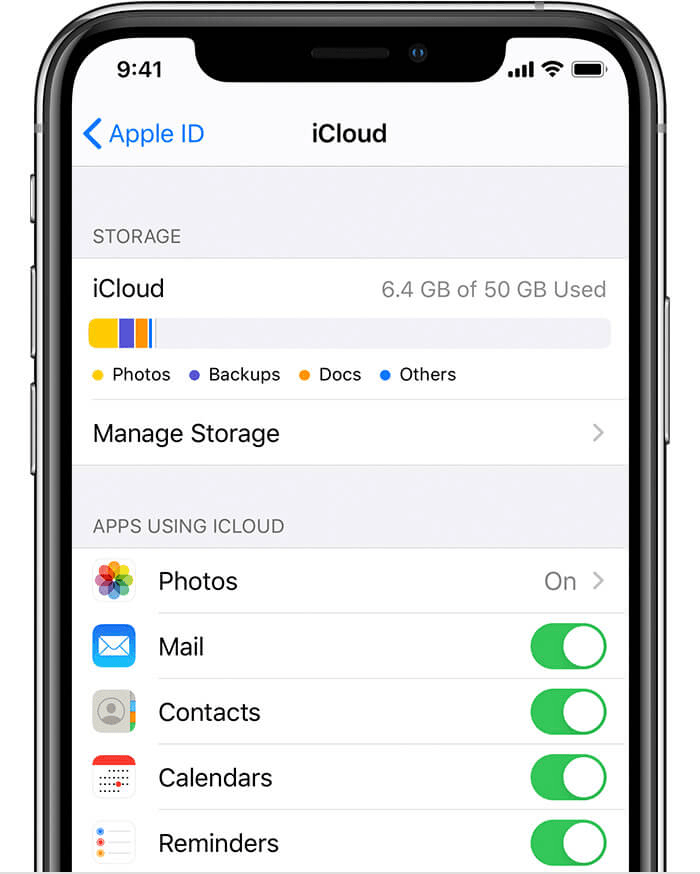
#3 How to Backup iPhone Contacts to PC with iTunes
An alternative to iCloud would be iTunes, another one of the features developed by Apple. You may have already heard of it from music enthusiasts.
iTunes was originally a multimedia player, meaning it was made for music. However, it has become much more than that after many updates.
Since it is now available on PC and not on Mac only, it has now become capable of helping you learn how to backup iPhone contacts to PC. You only have to follow these steps:
- Plugin your iPhone to your Windows PC.
- Otwórz aplikację iTunes na komputerze.
Uwaga: Make sure iTunes is installed on your Windows PC. It can be downloaded from the oficjalna strona internetowa.
- Idź do Informacia tab from the left panel.
- Now click on the box for Sync Kontakt, which should be found at the very top of the page.
- Kliknij na zastosować.
That’s pretty much everything you need to do in order to learn how to backup iPhone contacts to PC. And yes, it is easier than when you used iCloud earlier. But remember that easier doesn’t always mean better. That takes us to a fairly time-consuming method.
#4 How to Backup iPhone Contacts to PC through Email
How do I backup my iPhone contacts? Although using built-in functions such as iCloud and iTunes to make things easier is quite convenient, it is not the best way to go about things. As such, I introduce to you a method that may take some time but is actually an effective method on how to backup iPhone contacts to PC. This involves sharing the contacts through email. Here’s how you can do this:
- Open your Contacts app on your iPhone device.
- Tap on any contact that you would like to create a backup of.
- Teraz dotknij Podziel się kontaktem.
- Wybierz Poczta z listy opcji.
- Compose the email and then send it.
The contact will be sent to the email that you chose. Now you only have to open the email account on your PC, and then download the contact attachment.
It should be downloaded in VCF format or as a vCard. That’s how to backup iPhone contacts to PC if you want to do it one by one. Of course, if you want to include multiple contacts, I have another method.
#5 How to Backup iPhone Contacts to PC through Airdrop
This time, instead of sharing the contact through email, you will be learning how to backup iPhone contacts to PC by sharing it through zrzut. As you may already know, AirDrop is a feature that is similar to Bluetooth. It allows users to share files wirelessly by connecting two devices into one network. Here’s how you can do this:
- Na telefonie iPhone przejdź do strony Centrum sterowania by swiping from bottom to top, select the icon that corresponds to wireless settings, tap on the zrzutopcję, a następnie wybierz Wszyscy.
- On your Mac, go to Finder then click on Go. Teraz wybierz zrzut, Kliknij Pozwól mi zostać odkrytym przez, A następnie wybierz Wszyscy.
- Now on your iPhone again, open the Kontakt
- Select any contact.
- Stuknij w Podziel się kontaktem.
- Wybierz zrzut.
- Choose the device that corresponds to your Mac.
You have now created a backup of your contacts to your Mac. The only downside is that this is not possible for Windows PC, but it’s still a viable option if you no longer have any choice.
Wnioski
There are lots of things that can hinder one’s ability to contact their loved ones. One of those things is when your contacts have been lost. Unfortunately, there’s no way to turn back time to the point where you still had your contacts.
On the other hand, you can learn how to backup iPhone contacts to PC so you can return them once they are lost. It’s not the same as turning back time, but it does the same thing.
Kopia zapasowa i przywracanie danych w systemie iOS Jedno kliknięcie, aby wykonać kopię zapasową całego urządzenia iOS na komputerze. Umożliwia podgląd i przywracanie dowolnego elementu z kopii zapasowej na urządzenie. Eksportuj, co chcesz, z kopii zapasowej na komputer. Brak utraty danych na urządzeniach podczas przywracania. Przywracanie iPhone'a nie spowoduje zastąpienia danych Darmowe pobieranie Darmowe pobieranie
Zostaw komentarz
Komentarz
iOS Data Backup & Restore
Wykonaj kopię zapasową danych na komputerze i selektywnie przywróć dane iOS z kopii zapasowych.
Darmowe pobieranie Darmowe pobieranieGorące artykuły
/
CIEKAWYDULL
/
PROSTYTRUDNY
Dziękuję Ci! Oto twoje wybory:
Doskonały
Ocena: 4.8 / 5 (na podstawie 62 oceny)

